Overview
Deno is a "secure runtime for JavaScript and TypeScript". The name comes from moving the last two letters of "Node" to the front. Originally it was pronounced "den O", but was later changed to "D no" like the pet dinosaur in the Flintstones cartoon.
Ryan Dahl created both Node.js and Deno. In June 2018, he gave a talk at JSConf EU 2018 titled "10 Things I Regret About Node.js. A prototype of Deno was presented during this talk.
Version 1.0 of Deno was released on May 13, 2020. It is open source and uses the MIT license.
The Deno core team, in order of commits, consists of Ryan Dahl (Google), Bartek Iwańczuk Bert Belder (StrongLoop), Kitson Kelly (Thoughtworks), and Luca Casonato.
Deno is secure by default. The environment, file system, and network can only be accessed if explicitly enabled. Compare this to other programming languages/environments like Node.js, Python, and Java where there are no restrictions on what application or library code can do. All of those are insecure by default.
I believe the Deno security model is its most significant feature! With Deno you never have to worry that some library you are using, or a library used by a library, might do something bad that you didn't want to allow. You can run an app with no permissions and see what errors are generated. For example, suppose you see the following error message:
error: Uncaught PermissionDenied: read access to "pets.db",
run again with the --allow-read flagYou can then decide whether you app should be reading that file before running it again with permission granted. The permission flags are covered in more detail later.
Deno has built-in support for TypeScript. It automatically compiles TypeScript code to JavaScript before running it, making it unnecessary to define a build process to do this.
The deno command supports many sub-commands for common tasks including running programs, starting a REPL, linting code, formatting code, displaying code documentation, getting information on dependencies, and bundling code.
Both Node.js and Deno are built on the Chrome V8 JavaScript engine which is implemented in C++. Node.js is primarily implemented in C++. Deno was originally implemented in Go and later changed to Rust. It is also partially implemented in JavaScript. To learn why Deno internals use JavaScript instead of TypeScript, see this Design Doc.
Event handling in Node.js is provided by the libuv C++ library. In Deno this is provided by the Tokio Rust library.
Deno supports WebAssembly (WASM). Many programming languages can be compiled to WASM, including C, C++, C#, Go, Java, Kotlin, Python, Prolog, Ruby, Rust, Scheme, Swift, and others. The resulting WASM code can then be called from JavaScript or TypeScript code. TODO: Try this with Python!
To get started with Deno and find documentation, see the Deno Manual. The Deno Discord channel is another great resource.
Differences from Node.js
- Deno uses ES modules by default. Node.js can use ES modules, but defaults to CommonJS.
- Deno uses URLs for loading remote dependencies rather than relative paths in the
node_modulesdirectory. These can come from any URL, not just from npm. - Deno uses built-in resource fetching rather than relying on npm to install packages.
- Deno has built-in TypeScript support with caching of compiled source files.
- Deno has built-in support for Web APIs like the Fetch API and functions from the
windowobject. - Deno requires file system and network access to be explicitly enabled.
- Deno APIs utilize Promises, ES6, and TypeScript features.
- All asynchronous actions in Deno return a Promise rather than use callbacks.
- Deno provides a large standard library with no external dependencies.
- Deno uses message passing channels to invoke privileged system APIs.
- Deno programs stop when an uncaught error is encountered, such as failing to catch a rejected promise.
Pros
- Deno has unique support for building secure applications that are limited in their ability to read/write files and access network resources.
- Deno has built-in support for TypeScript which makes using it easier because it removes the need to install the TypeScript compiler and configure a build process.
- Deno supports modern JavaScript features that are not yet implemented in other JavaScript environments. Examples include the optional chaining operator (
?.), the nullish coalescing operator (??), and top-levelawait. - Deno includes many development tools to support common activities such as linting, code formatting, running tests, and bundling code into a single file. This removes the need to select, install, and configure tools for these.
Cons
- The number of libraries that are compatible with Deno is far less that the number of Node.js libraries. Many Node.js libraries cannot be used directly by Deno because that use APIs that Deno cannot make secure.
- Knowledge of existing Node.js libraries often doesn't help when implementing an application in Deno and time must be spent finding and learning how to use an alternate library.
- Deno is currently slower than Node.js for some tasks.
Installing deno
Deno is installed as a single executable file. To install it:
- for Windows, use Chocolately:
choco install deno - for macOS, use Homebrew:
brew install deno - for Linux, use curl:
curl -fsSL https://deno.land/x/install/install.sh | sh
For more install options, see the main Deno website.
To update to the latest version, enter deno upgrade.
Options
To get help on deno options, enter deno help, deno --help, or deno -h. This includes the Deno version, the Deno manual URL, third party module URLs, the issue tracker URL, basic command examples, basic options, a brief description of each subcommand, and a description of environment variables that affect Deno.
To get help on a subcommand such as "run", enter deno run --help.
To get the version of deno that is installed, enter deno -V. To also get the versions of V8 and TypeScript that deno uses, enter deno --version.
Conventions
The .js and .ts files in the standard library use underscores rather than dashes to separate multiple words in file names.
Permission Flags
Deno supports the following permission flags:
-Aor--allow-all
This allow all permissions, disabling all security.--allow-env
This allows getting and setting environment variables.--allow-hrtime
This allows use of high-resolution time measurement which can be used in timing attacks and fingerprinting. Without this permission, functions that return times such asperformance.nowreturn values in milliseconds instead of a more precise value.--allow-net=<allow-net>
This allows network access. A comma-separated list of domains can optionally be specified to restrict network access to only those domains. For example,--allow-net=bitbucket.org,github.com,gitlab.com.--allow-plugin
This allows plugins implemented as Rust binaries to be loaded. JavaScript code can then invoke plugin code using OPs. For an example, see here. Keep in mind that plugins are not limited by the normal Deno security restrictions. Plugins are currently an unstable feature.--allow-read=<allow-read>
This allows read access to the file system. A comma-separated list of directories or files can optionally be specified to restrict reads to only those directories and files.--allow-run
This allow running subprocesses outside of the Deno sandbox, which means they do not have security restrictions.--allow-write=<allow-write>
This allows write access to the file system. A comma-separated list of directories or files can optionally be specified to restrict writes to only those directories and files.
What other programming language / runtime can make the security guarantees that Deno makes? I don't know of any.
A Deno program can check for permission flags and take different actions based on whether specific flags and values are present. For example:
const status = await Deno.permissions.query({name: 'write', path: '/tmp'});
if (status.state === 'granted') {
console.log('Permission was granted on the command line.');
} else {
const status = await Deno.permissions.request({name: 'write', path: '/tmp'});
if (status.state === 'granted') {
console.log('Permission was granted interactively.');
} else {
console.log('Permission was denied interactively.');
}
}The permissions API is currently experimental, so this must be run with the --unstable flag.
If the program is not also run with --allow-write=/tmp, the user will be prompted with the following and the program will wait for the user to press the "g" or "d" key:
⚠️ Deno requests write access to "/tmp". Grant? [g/d (g = grant, d = deny)]The Deno.permissions.revoke function removes a permission. This is useful when actions that require the permission have completed and you wish to ensure that those actions cannot be performed again for the remainder of the program.
Example Script
Here's an example Deno script to whet your appetite. It prompts for a U.S. ZIP code and uses the OpenWeather API to get the city name, current temperature, and current wind speed. It was inspired by a talk given by Luca Casonato at an ING Tech Meetup on November 5, 2020.
import {bold, cyan} from 'https://deno.land/std@0.79.0/fmt/colors.ts';
function print(label: string, value: string): void {
console.log(bold(cyan(label + ':')), value);
}
try {
// Web browsers implement the "prompt" function
// to prompt a user for input using a modal dialog.
// Deno implements this to prompt in a terminal.
const zipCode = prompt('U.S. ZIP code:');
if (!zipCode) {
console.error('A ZIP code must be entered.');
Deno.exit(1); // exits program with a status code
}
// Deno supports top level await.
const secrets = await Deno.readTextFile('secrets.json');
const {API_KEY} = JSON.parse(secrets);
const url =
'https://api.openweathermap.org/data/2.5/weather' +
`?zip=${zipCode}&units=imperial&appid=${API_KEY}`;
const res = await fetch(url);
const json = await res.json();
// This API includes JSON error messages in the response body.
if (!res.ok) throw new Error(json.message);
print('\nCity', json.name);
print('Temperature', json.main.temp + '°F');
print('Wind speed', json.wind.speed + ' mph');
} catch (e) {
// console methods accept a subset of CSS styling.
console.error('%c' + e.message, 'color: red');
}To check the code for issues, enter deno lint.
To format the code, enter deno fmt.
Assuming Deno is installed and you have the file secrets.json that contains your OpenWeather API key, the following command runs the script. Note the permission flags that are required. They only allow reading from a specific file and sending network requests to a specific domain.
deno run --allow-read=secrets.json --allow-net=api.openweathermap.org weather.tsHere is a sample session, minus the colors:
U.S. ZIP code: 12345
City: Schenectady
Temperature: 40.64°F
Wind speed: 11.41 mphRepeatedly typing that long command to run this would be tedious. We could write a shell script to run it, but Deno can do that for us. Just recall the command, change the "run" subcommand to "install", and execute it. This writes a shell script to $HOME/.deno/bin with the same name as your source file. It will contain the deno run command with all its options. To give the script a different name, specify the name using the --name (or -n) flag. As long as that "bin" directory is in your PATH, it can now be executed by just entering the script name.
Command Summary
Deno commands start with deno followed by a command name and options. Here's a summary of the commands. Details will be provided later.
| Command | Description |
|---|---|
bundle | bundles a module and its dependencies into a single file |
cache | caches dependencies |
compile | creates a standalone executable |
completions | generates shell completions |
doc | displays documentation for a given module |
eval | evaluates a string of JS/TS code |
fmt | formats source files |
help | displays help on deno commands and environment variables |
info | displays information about the cache or source files, including dependencies |
install | installs a script as an executable |
lint | identifies issues in source files |
repl | starts a Read Eval Print Loop |
run | runs a script from a file or URL |
test | runs tests |
types | displays information about built-in types; can use in your code |
upgrade | upgrades deno |
Some commands and flags are considered experimental and may change in the future. It in order to use those, the --unstable flag must be included until they become stable.
For an example of using the install command, see the "Watching" section.
REPLs
A Read Eval Print Loop (REPL) tool is great for learning about the features of a programming language or runtime. The command deno repl or just deno starts a terminal-based REPL. It supports tab completion and syntax highlighting.
There are also web-based REPLs. One is Deno Playground. This supports code formatting and sharing code with others. Another less attractive option is deno.town, which doesn't support code formatting or sharing code.
Running
To run a Deno program, enter a command like the following, passing it a JavaScript or TypeScript file:
deno run src/main.tsDeno also supports running a script at a URL. For example, the following outputs a welcome message including a dinosaur unicode character:
deno run https://deno.land/std/examples/welcome.tsThe following command runs a simple HTTP file server that serves all files in and below the current directory on port 1234.
deno run --allow-net --allow-read \
https://deno.land/std/http/file_server.ts --port 1234Browsing localhost:1234 serves the file index.html in the current directory.
To get help on command line options for file_server.ts, enter the following:
deno run --allow-net --allow-read https://deno.land/std/http/file_server.ts --helpWatching
To run in watch mode so the script is restarted when any source file (.js, .json, or .ts) in and below the current directory changes, add the currently unstable --watch option. For example:
deno run --allow-net --unstable --watch my_server.tsWhen a file change is detected, the program is restarted, but no output is generated to indicate that this happened.
Another more full-featured option for watching files that is similar to nodemon is denon.
To install denon:
- enter
deno install -Af --unstable https://deno.land/x/denon/denon.ts - add
$HOME/.deno/binto yourPATHenvironment variable
Use the denon command in place of the deno command with the same options and arguments. For example:
denon run --allow-net my_server.tsVS Code
The "Deno" VS Code extension provides:
- intellisense
- ES module imports
- import URL completion
- import maps
- diagnostics with quick fixes
- optional use of
deno fmtfor code formatting - TypeScript type definitions
Install and configure this extension.
Most likely you will want this extension to only run on .js and .ts files that contain Deno code. Rather than configure this extension with global settings, create a .vscode directory at the top of each Deno project directory. Then create the file settings.json inside it with the following content:
{
"deno.enable": true,
"deno.import_intellisense_origins": {
"https://deno.land": true,
"https://deno.land/x": true
},
"deno.lint": true,
"deno.unstable": true,
"[javascript]": {
"editor.defaultFormatter": "denoland.vscode-deno"
},
"[typescript]": {
"editor.defaultFormatter": "denoland.vscode-deno"
}
}Enabling deno.unstable is required to use deno lint.
This should use deno fmt to format .js and .ts files in the project, but this is not working for me. See this issue.
Linting
To lint all .js and .ts files in and below the current directory, enter deno lint --unstable.
To see a list of the rules checked by deno lint, enter deno lint --rules --unstable. This includes all of the rules in the eslint:recommended set and many of the rules in the plugin:@typescript-eslint/recommended set. See this issue.
The Deno linter is implemented in Rust in order to be significantly much faster than ESLint.
To prevent the linter from running on a file, add the following comment at the top:
// deno-lint-ignore-fileTo prevent the linter from checking specific rules on a file, add the following comment at the top:
// deno-lint-ignore-file rule1 rule2 rule3To prevent the linter from checking specific rules on a specific line, add the following comment before the line:
// deno-lint-ignore rule1 rule2 rule3Code Formatting
To format all .js, .json, and .ts files in and below the current directory, enter deno fmt. This uses dprint (implemented in Rust) rather than Prettier. The primary reason for this choice is that dprint is significantly faster.
Some noticeable changes dprint makes include:
- adds semicolons where missing
- changes single quotes to double
- adds trailing commas after last items when they do not all fit on a single line (applies to imports, function parameters, function arguments, array literals, and object literals)
While dprint is configurable, the deno fmt command currently ignores dprint configuration files.
To prevent formatting a statement, precede it with the comment // deno-fmt-ignore. To prevent formatting an entire file, add the comment // deno-fmt-ignore-file at the top.
There is discussion about making the formatting configurable, but it seems to not currently be configurable.
If the formatting performed by deno fmt is not to your liking, Prettier can be used instead.
Getting Information
To get the locations of cache directories used by Deno, enter deno info. This provides the cache directory, the subdirectory where remote modules are cached, and the subdirectory where the output of the TypeScript compiler is stored.
To install a remote module and see a list of its dependencies, enter deno info {module-url}.
Generating Documentation
The deno doc command writes documentation for built-in types and local source files to stdout.
For example, to see documentation on the Deno.read function, enter deno doc --built-in Deno.read. To see documentation for the local source file demo.ts, enter deno doc demo.ts.
When run on source files, it only generates documentation on things that are exported, such as variables, functions, classes, and types. It takes a very simple approach. For variables, including constants, only their name is output. For functions, their signature is output. For classes, their constructor signature, fields, and method signatures are output. Each of these are followed by the text of the /** comment */ that precedes it. It does not perform any special parsing or formatting of JSDoc comments and it does not generate HTML files.
Debugging
Deno programs can be debugged using the Chrome DevTools Debugger. It supports source maps which enables stepping through TypeScript code while actually running JavaScript code produced by the compiler. The steps to use the debugger are:
- Start the script by entering
deno run -A --inspect-brk some_name.ts - Browse
chrome://inspect - Click the "inspect" link at the bottom of the Chrome window to open another Chrome window.
- Typically the source file of a dependency rather than the main script will be displayed. Click the table for the main script to view its source code. If there is no tab for it, use the file explorer on the left to navigate to it under "file://".
- Click line numbers to toggle breakpoints.
- Click the buttons in the upper-right to resume execution (play triangle), step over (curved arrow over dot), step in (down arrow), step out (up arrow), step (right arrow), deactivate all breakpoints (slash through breakpoint symbol), and toggle pausing on exceptions (stop sign with equal sign).
- Examine local and global variables under the "Scope" section on the right.
- Create watches under the "Watch" section on the right.
- Examine the call stack under the "Call Stack" section on the right.
- To restart execution, click the "reload" link back in the original Chrome window.

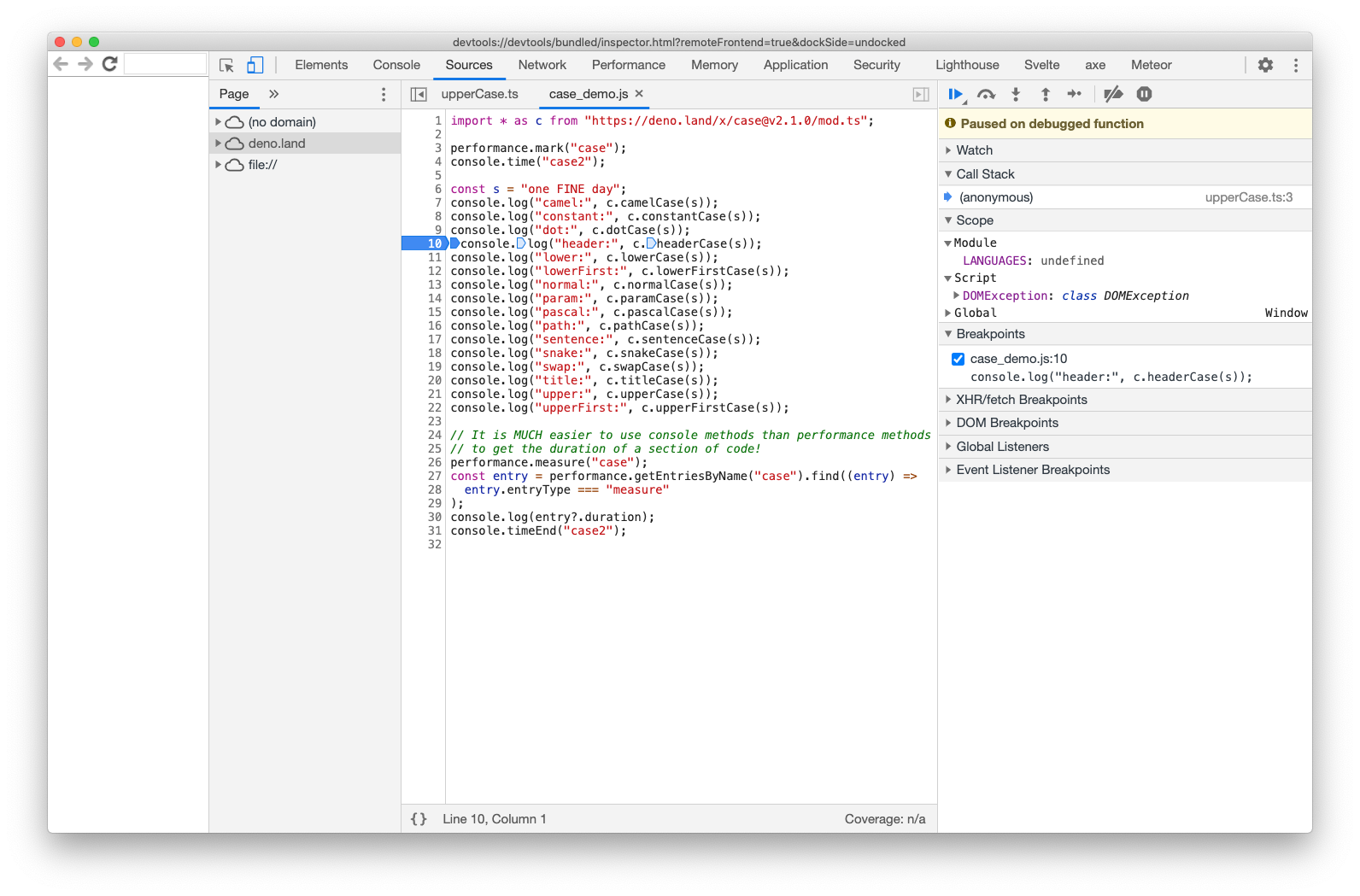
VS Code also supports debugging Deno programs. The steps to do this are:
Create a
.vscodedirectory in the top project directory.Create the file
.vscode/launch.jsonwith the following content:{
"version": "0.2.0",
"configurations": [
{
"name": "Deno",
"type": "pwa-node",
"request": "launch",
"cwd": "${workspaceFolder}",
"runtimeExecutable": "deno",
"runtimeArgs": ["run", "-A", "--inspect-brk", "${file}"],
"attachSimplePort": 9229,
"outputCapture": "std"
}
]
}Open the main script file in VS Code.
Select Run ... Start Debugging or press F5.
If prompted to select an environment, select "Deno".
Use the debugger control buttons at the top.
Use the left-nav debugger content including the sections labelled "VARIABLES", "WATCH", "CALL STACK", "LOADED SCRIPTS", and "BREAKPOINTS".
To exit from the debugger, click the red square in the debug controls, select Run ... Stop Debugging, or press shift-F5.
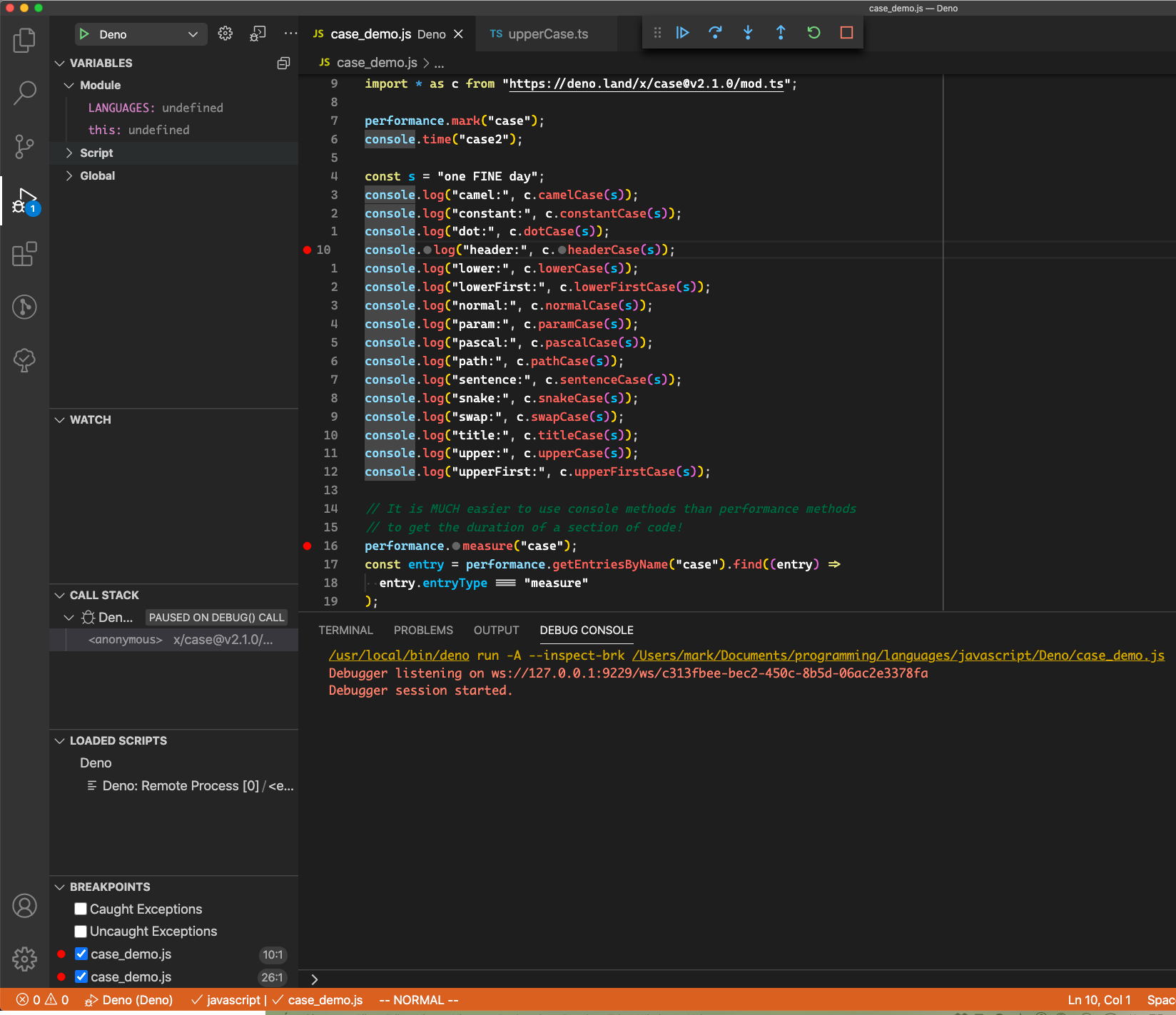
Currently it reports the following error when importing modules from URLs:
Could not load source '{file-system-path/some-name.ts}': Unable to retrieve source content.See this issue.
Testing
Deno has built-in support for unit tests, documented here.
Here is a simple module defined in statistics.ts:
export function average(...numbers: number[]): number {
const {length} = numbers;
if (length === 0) return 0;
return sum(...numbers) / length;
}
export function sum(...numbers: number[]): number {
return numbers.reduce((acc, n) => acc + n, 0);
}Here is a file that provides tests for the average function.
import {assertEquals} from 'https://deno.land/std@0.79.0/testing/asserts.ts';
import {average, sum} from './statistics.ts';
Deno.test('average', () => {
assertEquals(average(), 0);
assertEquals(average(1), 1);
assertEquals(average(1, 2), 1.5);
assertEquals(average(1, 2, 3), 2);
});
Deno.test('sum', () => {
assertEquals(sum(), 0);
assertEquals(sum(1), 1);
assertEquals(sum(1, 2), 3);
assertEquals(sum(1, 2, 3), 6);
});To run all the tests in the current directory, enter deno test.
The assertion functions provided by the testing/assert.ts module include:
assertchecks for truthy valueassertEqualsandassertNotEqualscheck for deep equalityassertExistschecks for notnullorundefinedassertMatchandassertNotMatchassertObjectMatchchecks for object being a subset of another deeplyassertStrictEqualsandassertNotStrictEqualschecks for same referenceassertArrayIncludesandassertStringIncludesassertThrowsandassertThrowsAsyncfailunreachable
Adding .only or .skip after Deno.test is not supported, but there is discussion about adding them.
In addition, test code can import and throw AssertionError.
The equal function checks for deep equality and returns a boolean rather than throwing.
To run the tests and report test coverage, enter deno test --coverage --unstable. This outputs any uncovered source lines. It would be nice if this supported an option to only output uncovered line numbers instead of the actual code.
Bundling
The deno bundle command bundles all the dependencies of a program into a single file. It takes a .js or .ts file as input and produces a .js file. To bundle the program demo.js into demob.js, enter deno bundle demo.js demob.js. To run the bundled version, enter deno run demob.js. See this issue.
Some bundles can be run in web browsers. However, this command does not modify the use of top level await, so code that uses that feature will only run in browsers that support it.
Installing Programs
The deno install command creates an executable shell script that runs a given Deno program. Any required permission options must be included in this command. By default the script is placed in $HOME/.deno/bin and has the same name as the input source file with no file extension. To change the name of the executable created, specify the name with the --name or -n option. To change the location of the executable, specify it with the --root option or set the environment variable DENO_INSTALL_ROOT.
The generated script uses the deno run command to execute the program just as you would when running it yourself.
Bundling and installing a Deno application is not a good solution for distributed apps to users. In order for users to run the app they would need to:
- get the
.jsfile created by thebundlecommand - get the script created by the
installcommand - modify the script to refer to the file path of the copied
.jsfile - install Deno
- run the script using the same shell that was specified in the
installcommand
A better solution using deno compile is coming soon.
Shell Completions
The deno completions command generates shell-specific commands that define completions for deno subcommands and their options. The supported shells are zsh, bash, fish, powershell, and elvish.
For example, to generate completions for the bash shell enter the following command:
deno completions bash > /usr/local/etc/bash_completion.d/deno.bashTo cause these completions to be activated in every new bash shell session, add the following in ~/.bash_profile:
source /usr/local/etc/bash_completion.d/deno.bashAfter starting a new bash shell, type deno following by a space and press the tab key twice to see all the possible completions. They will include flags like --help and --version. They will also include commands like fmt, install, lint, run, and test. After completing the command to deno run followed by a space, press tab twice to see all the possible flags including --allow-net, --allow-read, --allow-write, --inspect-brk, --unstable, and --watch.
To generate completions for the fish shell and enable their use enter the following command:
deno completions fish > $HOME/.config/fish/completions/deno.fishNo additional steps are needed in order for the completions to be activated in every new fish shell session. After starting a new fish shell, type deno followed by a space and press the tab key once to see all the possible completions. Use the down and up arrow keys to select a completion and continue typing. To see the allowed flags for a command, type one - and press tab. Once again, use the down and up arrow keys to select one.
Libraries
Deno library code comes from three categories. The "Runtime API" defines built-in things that are available without importing. The "Standard Library" defines things that are maintained by the Deno team. "Third Party Modules" are maintained by other developers. The main Deno website at deno.land has links to documentation for all three categories at the top of the page.
Built-ins
For documentation on the built-in functions, see the Runtime API.
These include the following from the Web API:
variables
console: an object with the same methods as in browsers includingdebug,dir,error,info,log,table, andwarnconsole.table(object)draws table border lines in the terminal.The other methods can style their output using the following CSS properties:
colorwith any CSS color value like a name or hex value preceded by#background-colorwith a color valuefont-stylewith values likenormalanditalicfont-weightwith values likenormalandboldtext-decoration-colorwith a color value (not widely supported by terminals)text-decoration-linewith values likenone,underline, andline-through
To use CSS properties, pass two or more strings to the method. The first string contains the text to output and
%cat each location where the styling should change. Supply one CSS string for each occurrence of%cin the first string.For example:
console.log(
'%cHello, %cWorld!',
'color: red; background-color: yellow; font-style: italic',
'color: blue; font-weight: bold'
);window- global object like in web browsersThe properties of this object include:
- global variables
consoleandDeno - global constructor functions for various events
- all the global functions listed below
- all the global classes listed below
- global variables
functions
fetchfor sending HTTP requestsalert,confirm, andpromptThese write to stdout and read from stdin. All of them pause execution and wait for the user to reply.
alertandpromptwait for the enter/return key.confirmwaits for the "y" or "n" key.setTimeoutandclearTimeoutsetIntervalandclearIntervalsetImmediateandclearImmediateare being added.addEventListener,removeEventListener, anddispatchEventatobandbtoafor converting to and from Base64 encoding
classes
EventEventTargetFileFormDataHeadersRequestResponseURLURLSearchParamsWebSocketWindowWorker
To capture performance data for a section of code, begin the section with performance.mark('some-name'); and end the section with performance.measure('some-name');.
Here is an example of dispatching and listening for custom events:
// ProgressEvent extends EventTarget, not Event.
// But the first parameter of an EventListener is supposed to be an Event.
// @ts-ignore
const listener = (event: ProgressEvent): void => {
// Report on the progress.
console.log('loaded =', event.loaded);
if (event.loaded >= event.total) {
removeEventListener('myCustomEvent', listener);
clearInterval(intervalId);
}
};
addEventListener('myCustomEvent', listener);
let loaded = 0;
const intervalId = setInterval(() => {
// Do some work.
loaded += 10; // report that 10% of the work is done
const event = new ProgressEvent('myCustomEvent', {
lengthComputable: true,
loaded,
total: 100
});
dispatchEvent(event);
}, 200);Imports
Deno source files import other files as ES modules using the import statement, not the require function like in Node.js. The file to import can be specified with a relative file path, an absolute file path, or a URL. In all cases a file, not just a directory, must be specified. Unlike in Node.js, the filename index.js is not treated as the default filename and a file extension must be included. When a .ts file is imported, it is automatically compiled to JavaScript.
Potential issues with importing modules from URLs include the ability to:
- run code without a connection to the internet
- run code if the owner of a remote module removes or breaks it
- be confident the code won't do something malicious
Deno addresses all of these concerns. The first two are covered by the fact that Deno caches remote modules when they are initially downloaded. Subsequent runs of your code use cached copies of the remote modules. New versions must be explicitly requested with the --reload option. The last concern is addressed by the Deno security model. No code can read/write files, access network resources, access environment variables, or run subprocesses unless given permission using the --allow-* flags.
A version can optionally be specified in import URLs. For example:
import {blue, green, red} from 'https://deno.land/std@0.79.0/fmt/colors.ts';When a URL with no version is imported, the newest version is used. But after the import is executed, the program will continue to use that version, not checking for new versions, unless it is run with the --reload flag.
File URLs for libraries maintained in GitHub contain tag names, so creating tags that are version numbers is great way to make multiple versions compatible with Deno imports. To see the URL to use, select a file, select a tag, click the "Raw" button, and note the URL in the address bar.
Deno does not use npm to install modules. Instead, import statements can specify module URLs that reference network resources such as those in GitHub.
Imported files are cached by saving them in the directory specified in the DENO_DIR environment variable rather than in a node_modules directory. The directory is shared between all Deno projects rather and using a separate directory for each project as is done in Node.js. This saves disk space and avoids needing to re-download and re-compile previously used libraries for new projects.
If the DENO_DIR environment variable is not set, the files are saved in an OS-specific location.
- Windows:
%LOCALAPPDATA%/deno - macOS:
\$HOME/Library/Caches/deno - Linux:
\$XDG_CACHE_HOME/denoor\$HOME/.cache/deno
Downloaded dependencies are placed in the deps subdirectory. JavaScript files created by compiling TypeScript files are placed in the gen subdirectory. The gen directory contains a file directory for .js files generated from .ts files in the file system and a https directory for .js files generated from downloaded .ts files.
Dependencies are not cataloged in a package.json file, which is not used at all. The many subcommands of the deno command make npm scripts, implemented in a package.json file, less necessary.
Spreading library URLs throughout the source files of a project can be undesirable, especially of some are repeated in multiple files. An alternate approach is to create a file like src/deps.ts (recommended name) containing lines like the following:
export {name1, name2, name3} from 'https://domain1/pkg1@v1/filename1.ts';
export {name4, name5} from 'https://domain2/pkg2@v2/filename2.ts';Then import from this file with lines like the following:
import {name1, name3, name4} from './deps.ts';TODO: Isn't it odd to then have every source file only import from this one file?
Import Maps
Imports maps are currently an experimental feature that only work if the --unstable flag is included. They define a mapping from keywords to URLs and allow the keywords to be used in place of URLs in import statements. The mapping is specified in a JSON file which is referenced by the --importmap option.
For example, the file import_map.json could contain:
{
"imports": {
"date-fns": "https://cdn.deno.land/date_fns/versions/v2.15.0/raw/index.js"
}
}A script in the file demo.js can import these as follows:
// Example function calls take directly from https://date-fns.org/.
import {format, formatDistance, formatRelative, subDays} from 'date-fns';
console.log(format(new Date(), "'Today is a' iiii"));
// example output: Today is a Monday
console.log(formatDistance(subDays(new Date(), 3), new Date()));
// output: 3 days ago
console.log(formatRelative(subDays(new Date(), 3), new Date()));
// example output: last Friday at 7:26 p.m.To run this, enter the following:
deno run --import-map=import_map.json --unstable demo.jsLock Files
It is useful to record the version of each dependency being used so the same versions can be downloaded by multiple developers and in CI/CD environments. A lock file does just this. Assuming all dependencies are exported from the file src/deps.ts, enter the following command to create a lock file named lock.json.
deno cache --lock=lock.json --lock-write src/deps.tsAdd the lock file to version control.
To install all the dependency versions specified in a lock file, enter the following command:
deno cache --reload --lock=lock.json src/deps.tsThe cached files continue to be used without checking whether dependencies have been updated. To update the cached files to their latest versions, enter deno cache --reload.
To update a single module to a specific version, enter a command like the following:
deno cache --reload=https://some-domain/some-module@version main.tsAfter doing this, the lock file can be updated by entering the command for creating it that was described earlier.
To run a Deno program using only cached modules, preventing any new downloads, enter a command like the following:
deno run --lock=lock.json --cached-only main.tsThis will fail if any source file imports a module with a URL that has not previously been cached.
Standard Library
The Deno Standard Library is modeled after that of the Go programming language. It is implemented in TypeScript. The Deno core team maintains and reviews it, providing more quality assurance than using third-party libraries. These modules are not installed by default and are downloaded and cached the first time a script that uses them is run.
Highlights from the Deno standard library are described in the following table:
| Module | Description |
|---|---|
| archive | tars and untars files |
| bytes | operates on Uint8Array values |
| datetime | parses date strings, formats Date objects, and extracts data from them |
| encoding | deals with many data encodings such as base32, binary, csv, toml, and yaml |
| flags | command line argument parser |
| fmt | formatted output (sprintf) including colors and styles |
| fs | file system manipulation |
| hash | creates hashes (ex. md5) and applies them to data |
| http | for implementing HTTP servers |
| io | reading from and writing to streams, including reading by lines |
| log | logging with debug, info, warning, error, and critical levels |
| mime | reads and writes multipart form data |
| node | compatibility layer for the Node.js standard library (partially implemented) |
| path | manipulates file paths; currently on generates RegExps from glob expressions |
| permissions | gets permission flag strings and grants permissions (see Deno.permissions first) |
| signal | generates and listens for OS signals such as SIGINT (ctrl-c) |
| testing | assertions for implementing unit tests |
| textproto | TextProtoReader class for reading from a BufReader |
| uuid | generates and validates unique identifiers |
| wasi | implements the WebAssembly System Interface |
| ws | for implementing WebSocket servers |
TODO: Is datetime being renamed to date? See https://github.com/denoland/deno/issues/8594.
These libraries typically contain a mod.ts file that defines what is exported.
To see documentation for a standard library source file, browse deno.land, click "Standard Library" at the top, click the name of the library (such as fs), click a .ts source file (such as mod.ts), and click "View Documentation".
For example, the fs library provides the following functions:
copycopies a file or directoryexiststests whether a file or directory existsmovemoves a file or directorywalkrecursively walks the files in a directory- and more
The fmt library provides the following functions:
printfprints formatted output- functions to output text with a specific style including
bold,dim,hidden,inverse,italic,strikethrough, andunderline - functions to output text in a color including
black,blue,cyan,gray,green,magenta,red,white,yellow, andrgb8(for custom colors) bgversions of the color functions to set the background colorbrightversions of the color functionsbgBrightversions of the color functions to set a bright background color
To write to stdout with colors, similar to the npm package "chalk":
import {
bgYellow,
blue,
green,
italic,
red,
underline
} from 'https://deno.land/std/fmt/colors.ts';
console.log(
bgYellow(red('one')),
italic(green('two')),
underline(blue('three'))
);The io library provides functions for input/output. For example, to read from a file one line at a time:
import {readLines} from 'https://deno.land/std@0.79.0/io/mod.ts';
import * as path from 'https://deno.land/std@0.79.0/path/mod.ts';
const filename = path.join(Deno.cwd(), 'my-file.txt');
const reader = await Deno.open(filename);
// The readlines function returns an "async iterable object".
// The "for await" loop iterates over this.
for await (const line of readLines(reader)) {
console.log(line);
}Resource Ids
Deno refers to input and output streams as resources that have resource ids. Resource ids are useful for streaming reads (see Deno.read), streaming writes (see Deno.write), seeking to specific resource locations (see Deno.seek). and flushing pending data operations (see Deno.fdatasync and Deno.fsync).
Here is an example of using resources.
import {readLines} from 'https://deno.land/std@0.79.0/io/mod.ts';
const file = await Deno.open('./BeverlyHillbillies.txt');
console.log('file.rid =', file.rid); // 3
// This returns an object where keys are resource ids (integers as strings)
// and the values are resource names.
// Resources include "stdin", "stdout", "stderr", and any opened files.
const resources = Deno.resources();
console.table(resources);
// Determine which resources are associated with a terminal.
for (const rid of Object.keys(resources)) {
console.log(`Is resource id ${rid} a TTY?`, Deno.isatty(Number(rid)));
// stdin, stdout, and stderr are ttys.
// Files are not.
}
const READ_LINE_BY_LINE = true;
if (READ_LINE_BY_LINE) {
for await (const line of readLines(file)) {
console.log('line =', line);
}
} else {
// Read the entire file at once.
// buffer is a Uint8Array.
const buffer = await Deno.readAll(file);
const text = new TextDecoder().decode(buffer);
console.log('text =', text);
}
// One way to close a file is to refer to it by its resource id.
// This also removes the file from the list of resources.
//Deno.close(file.rid);
// Here is another way which just calls Deno.close(file.rid).
file.close();While you could read from stdio using its resource id, it is easier to use the prompt function. While you could write to stdout and stderr using their resource ids, it is easier to use console.log and console.error.
Third Party Modules
Many third party modules are registered at deno.land/x. The code for these modules originates from a public GitHub repository. When a module is added to deno.land/x, an immutable copy is made in an S3 bucket and it is served from there. As of 12/3/2020 there were 1342 modules here.
To add your own modules to deno.land/x, browse the site and click the "Add a module" button under "How do I add a module". Apply a git tag to each version. These tags are used as version numbers in import URLs.
One example is the case module which provides many functions that convert multi-word strings where words are separated by spaces into another string. Follow the instructions to add a "Branch or tag creation" webhook to your repository.
import * as c from 'https://deno.land/x/case@v2.1.0/mod.ts';
const s = 'one FINE day';
console.log('camel:', c.camelCase(s)); // oneFineDay
console.log('constant:', c.constantCase(s)); // ONE_FINE_DAY
console.log('dot:', c.dotCase(s)); // one.fine.day
console.log('header:', c.headerCase(s)); // One-Fine-Day
console.log('lower:', c.lowerCase(s)); // one fine day
console.log('lowerFirst:', c.lowerFirstCase(s)); // one FINE day
console.log('normal:', c.normalCase(s)); // one fine day
console.log('param:', c.paramCase(s)); // one-fine-day
console.log('pascal:', c.pascalCase(s)); // OneFineDay
console.log('path:', c.pathCase(s)); // one/fine/day
console.log('sentence:', c.sentenceCase(s)); // One fine day
console.log('snake:', c.snakeCase(s)); // one_fine_day
console.log('swap:', c.swapCase(s)); // ONE fine DAY
console.log('title:', c.titleCase(s)); // One Fine Day
console.log('upper:', c.upperCase(s)); // ONE FINE DAY
console.log('upperFirst:', c.upperFirstCase(s)); // One FINE dayAnother site for third party Deno modules is nest.land. This is a free repository of Deno modules that uses Arweave to permanently store them using Blockchain. As of 11/30/2020 there were 196 registered modules here.
deno.land
The site https://deno.land/x hosts a curated collection of third-party modules that work with Deno. As of 11/23/2020 it contained 1,302 modules. Examples include lodash, date_fns, ramda, xstate, ky (HTTP client), and i18next (internationalization framework).
Using Node Packages
Node packages that only use Node.js APIs that have been polyfilled by Deno have a possibility of being usable in Deno programs. For example, lodash can be used. To do this:
- Create a
package.jsonfile by enteringnpm init. - Install Node package with the
npm installcommand to add them in anode_modulessubdirectory. - Require them with the code like the following.
// use_node.js
import {createRequire} from 'https://deno.land/std@0.79.0/node/module.ts';
const require = createRequire(import.meta.url);
const _ = require('lodash');
const scores = [87, 73, 94];
console.log('first score =', _.first(scores)); // 87
console.log('last score =', _.last(scores)); // 94To run this, enter deno run --allow-env --allow-read --unstable use_node.js.
Deno provides polyfills for some Node packages. See the list at Supported Builtins. Use the require function to load these. For example, to load the path polyfill:
import {createRequire} from 'https://deno.land/std@0.79.0/node/module.ts';
const require = createRequire(import.meta.url);
const path = require('path');Deno Global Variable
When a script is run with deno run, the Deno global variable is made available. It has a large number of properties, most of which are functions. Examples include:
TODO: Do something with this list! args - array of command-line arguments Buffer chdir chmod chmodSync chown chownSync close connect copy copyFile copyFileSync create createSync cwd execPath exit File inspect iter iterSync listen mainModule mkdir mkdirSync open openSync pid - process id ppid - parent process id read readAll readAllSync readDir readDirSync readFile readFileSync readLink readLinkSync readSync readTextFile readTextFileSync realPath realPathSync remove removeSync rename renameSync run stderr stdin stdout test watchFs write writeAll writeAllSync writeFile writeFileSync writeSync writeTextFile writeTextFileSync
build - an object with arch, env, os, target, and vendor properties
env - an object with the functions delete, get, set, and toObject
errors - an object whose properties are the following error constructor functions which can be used to create errors thrown by your code:
AddrInUseAddrNotAvailableAlreadyExistsBadResourceBrokenPipeBusyConnectionAbortedConnectionRefusedConnectionResetHttpInterruptedInvalidDataNotConnectedNotFoundNotSupportedPermissionDeniedTimedOutUnexpectedEofWriteZero
version - an object with the properties deno, typescript, and v8 whose values are all version numbers
To write and read text files:
const text = 'This is a story\nbout a man named Jed';
try {
await Deno.writeTextFile('demo.txt', text);
const result = await Deno.readTextFile('demo.txt');
} catch (e) {
// handle errors
}Environment Variables
The Deno.env variable provides methods to get, set, and delete environment variables. Using these requires the --allow-env flag.
| Operation | Function |
|---|---|
| get | Deno.env.get("name") |
| set | Deno.env.set("name", "value") |
| delete | Deno.env.delete("name") |
The shell in which the Deno program runs is no affected by the set or delete methods.
For example:
Deno.env.set('COLOR', 'yellow');
let color = Deno.env.get('COLOR');
console.log(color); // yellow
Deno.env.delete('COLOR');
color = Deno.env.get('COLOR');
console.log(color); // undefinedParsing command line arguments
There are several Deno modules for parsing command line arguments. The standard library provides the flags module. Third party options include yargs and Cliffy.
The flags module provides a parse function that gathers command line flags into an object and returns it. Default values can be specified for each flag. Additional values after -- are gathered into an array stored in the key "_".
An options method to be called with unsupported flags, named unknown, can be supplied. These flags will still be added to the returned object unless this method returns false.
Here is an example of using the flags module in the file flags_demo.js. It recognizes the flags "alpha", "beta", and "gamma". The value of the "alpha" flag is coerced to a boolean. The values of the "beta" and "gamma" flags are treated as strings. There is no support for treating flag values as numbers, but they can be converted to numbers after being parsed.
import {parse} from 'https://deno.land/std@0.79.0/flags/mod.ts';
const options = {
boolean: ['alpha'],
string: ['beta', 'gamma'],
default: {
alpha: false,
beta: 1,
gamma: 'Greek'
},
unknown(flag) {
console.error('unsupported flag', flag);
return false;
}
};
const args = parse(Deno.args, options);
console.table(args);When this is run with the command deno run flags_demo.js --alpha=foo --beta=19 --delta -- foo bar it outputs the following:
unsupported flag ---delta
┌───────┬───────┬───────┬─────────┐
│ (idx) │ 0 │ 1 │ Values │
├───────┼───────┼───────┼─────────┤
│ _ │ "foo" │ "bar" │ │
│ alpha │ │ │ true │
│ beta │ │ │ "19" │
│ gamma │ │ │ "Greek" │
└───────┴───────┴───────┴─────────┘Here is the same example of using the yargs module in the file yargs_demo.ts. It also supports "aliases" which enable shorthand options (ex. --alpha or -a).
import yargs from 'https://deno.land/x/yargs@v16.2.0-deno/deno.ts';
import {Arguments} from 'https://deno.land/x/yargs@v16.2.0-deno/deno-types.ts';
const args = yargs(Deno.args)
.option('alpha', {
alias: 'a',
default: false,
description: 'first greek',
type: 'boolean'
})
.option('beta', {
alias: 'b',
default: 1,
description: 'second greek',
type: 'number'
})
.option('gamma', {
alias: 'g',
default: 'Greek',
description: 'third greek',
type: 'string'
})
.strict().argv; // only allow described options
console.table(args);When this is run with the command deno run yargs_demo.ts --alpha=foo --beta=19 --gamma=delta -- foo bar it outputs the following:
┌───────┬───────┬───────┬────────────┐
│ (idx) │ 0 │ 1 │ Values │
├───────┼───────┼───────┼────────────┤
│ _ │ "foo" │ "bar" │ │
│ alpha │ │ │ false │
│ a │ │ │ false │
│ beta │ │ │ 19 │
│ b │ │ │ 19 │
│ gamma │ │ │ "delta" │
│ g │ │ │ "delta" │
│ $0 │ │ │ "deno run" │
└───────┴───────┴───────┴────────────┘The yargs module supports using the --help flag to output help on the supported flags. For example, deno run yargs_demo.ts --help outputs the following:
Options:
--help Show help [boolean]
--version Show version number [boolean]
-a, --alpha first greek [boolean] [default: false]
-b, --beta second greek [number] [default: 1]
-g, --gamma third greek [string] [default: "Greek"]Databases
The most popular Deno library for working with relational databases is Cotton. It supports MySQL, PostgreSQL, and SQLite.
For more details on SQLite, see here.
Cotton supports query builder functions that enable creating SQL statements with function calls as an alternative to manually creating SQL statement strings.
Cotton also supports object-relational mapping that maps a JavaScript class to a database table.
Finally, Cotton supports database migrations for making a series of changes to a database schema in a repeatable way.
Here's an example using SQLite.
- Install SQLite by downloading a version from the SQLite Download Page.
- Create a pets database by entering
sqlite3 pets.dbThis starts an interactive session, indicated by thesqlite>prompt. - Create a "dogs" table by entering
create table dogs(id integer primary key autoincrement, name string, breed string); - Add a row to the "dogs" table by entering
insert into dogs values('Comet', 'Whippet'); - Query the "dogs" table by entering
select \* from dogs;
Here is a Deno program in a file named cotton_demo.js that interacts with the pets database.
import {connect} from 'https://deno.land/x/cotton@v0.7.4/mod.ts';
const db = await connect({type: 'sqlite', database: 'pets.db'});
// Delete all rows from the dogs table.
//await db.table("dogs").delete().execute();
//await db.table("dogs").delete().where('name', '*').execute();
await db.query('delete from dogs');
// Add new rows to the dogs table.
const initialDogs = [
{name: 'Maisey', breed: 'Treeing Walker Coonhound'},
{name: 'Ramsay', breed: 'Native American Indian Dog'},
{name: 'Oscar', breed: 'German Shorthaired Pointer'},
{name: 'Comet', breed: 'Whippet'}
];
// Note that building a query is separate from executing it.
const query = db.table('dogs').insert(initialDogs);
console.log('sql =', query.toSQL()); // to see what it will execute
await query.execute();
await db
.table('dogs')
.where('name', 'Oscar')
.update({name: 'Oscar Wilde'})
.execute();
// Using a SQL string
let dogs = await db.query('select * from dogs order by name');
console.log('dogs =', dogs);
// Using query builder
dogs = await db.table('dogs').order('name').execute();
console.log('dogs =', dogs);
// Using "where"
const [comet] = await db.table('dogs').where('name', 'Comet').execute();
console.log('comet =', comet);
// Using pagination
dogs = await db.table('dogs').order('name').limit(2).offset(2).execute();
console.log('2nd page of dogs with 2 per page =', dogs);
await db.disconnect();To run this, enter the following command which is very specific about which files should be readable and writable:
deno run \
--allow-read=pets.db,pets.db-journal \
--allow-write=pets.db,pets.db-journal \
cotton_demo.jsAn alternative supported by Cotton is to define model classes that map to tables, create instances of those classes, and interact with the database using the model classes and instances. Each model class must have a property that is mapped to the primary key of its table and that column must use autoincrement.
Here is an example that mimics most of the previous example using a model class:
import {
Column,
connect,
DataType,
Model,
Primary
} from 'https://deno.land/x/cotton/mod.ts';
const db = await connect({type: 'sqlite', database: 'pets.db'});
const manager = db.getManager();
// If no table name is passed to @Model, it will default to
// the lowercase version of the class name, "dog" in this case.
@Model('dogs')
class Dog {
// This class cannot have a constructor because Cotton
// requires being able to create instances with new Dog().
@Primary()
id!: number;
// The docs say "Cotton is smart enough to determine the data type
// of that particular column using TypeScript types.
// However, you can still customize your column types
// by passing the type option."
// But omitting this gives the error
// "Column '${propertyKey}' must have a type!"
@Column({type: DataType.String})
name!: string;
@Column({type: DataType.String})
breed!: string;
}
// Delete all rows from the dogs table.
// The query builder doesn't support deleting all rows from a table
// because it is a dangerous thing to do in production.
await db.query('delete from dogs');
// Add new rows to the dogs table.
const initialDogs = [
{name: 'Maisey', breed: 'Treeing Walker Coonhound'},
{name: 'Ramsay', breed: 'Native American Indian Dog'},
{name: 'Oscar', breed: 'German Shorthaired Pointer'},
{name: 'Comet', breed: 'Whippet'}
];
for (const {name, breed} of initialDogs) {
const dog = new Dog();
dog.name = name;
dog.breed = breed;
await manager.save(dog);
}
await manager.query(Dog).where('name', 'Oscar').update({name: 'Oscar Wilde'});
const dogs = await manager.query(Dog).all();
console.log('dogs =', dogs);
const comet = await manager.query(Dog).where('name', 'Comet').first();
console.log('comet =', comet);
await db.disconnect();Because this code uses decorators, the following options must be present in a tsconfig.json file:
{
"compilerOptions": {
"experimentalDecorators": true,
"emitDecoratorMetadata": true
}
}It seems that Cotton does not currently support creating or executing for prepared statements? See this issue.
MongoDB
One option for working with MongoDB databases in Deno is deno_mongo. Another option is denodb which aims to works with many databases. It uses deno_mongo under the hood for MongoDB databases, but I wasn't able to get it to work. See this issue and this temporary fix.
Here is an example of using deno_mongo:
import {MongoClient} from 'https://deno.land/x/mongo@v0.20.0/mod.ts';
const client = new MongoClient();
await client.connect('mongodb://127.0.0.1:27017');
interface Dog {
_id: {$oid: string};
name: string;
breed: string;
}
const db = client.database('animals');
const dogsColl = db.collection<Dog>('dogs');
// Delete all the documents in the dogs collection.
let count = await dogsColl.deleteMany({_id: {$ne: null}});
console.log('deleted', count);
// Insert one dog.
const id = await dogsColl.insertOne({
name: 'Snoopy',
breed: 'Beagle'
});
console.log('inserted id =', id);
// Insert many dogs.
const initialDogs = [
{name: 'Maisey', breed: 'Treeing Walker Coonhound'},
{name: 'Ramsay', breed: 'Native American Indian Dog'},
{name: 'Oscar', breed: 'German Shorthaired Pointer'},
{name: 'Comet', breed: 'Whippet'}
];
await dogsColl.insertMany(initialDogs);
// Update one of the dogs.
const {matchedCount, modifiedCount, upsertedId} = await dogsColl.updateOne(
{name: {$eq: 'Oscar'}},
{$set: {name: 'Oscar Wilde'}}
);
// Get all the documents in the dogs collection.
const dogs = await dogsColl.find({name: {$ne: null}});
console.log('dogs =', await dogs.toArray());
// Get the number of documents in the dogs collection.
count = await dogsColl.count();
console.log('count =', count);Basic HTTP server
The standard library contains file_server.ts which implements a basic HTTP file server. To install this and server files in the current directory:
deno install --allow-net --allow-read https://deno.land/std@0.87.0/http/file_server.ts
file_server .There are many options for implementing a custom HTTP server. Here is a very basic HTTP server that serves files and only uses the standard library.
import {serve} from 'https://deno.land/std@0.83.0/http/server.ts';
import {serveFile} from 'https://deno.land/std@0.83.0/http/file_server.ts';
const port = 1234;
const server = serve({port});
console.log('listening on port', port);
for await (const req of server) {
try {
const content = await serveFile(req, path);
req.respond(content);
} catch (e) {
const status = e && e instanceof Deno.errors.NotFound ? 404 : 500;
req.respond({body: e.message, status});
}
}Here is a more advanced HTTP server written in TypeScript. Typically one would use a framework such as oak (covered below) or opine (port of Express) for this, but it demonstrates what is possible using only the standard library. It supports two operations, "add" and "multiply", that are invoked with requests like these:
GET http://localhost:1234/add?n1=2&n2=3 returns 5
GET http://localhost:1234/multiply?n1=3&n2=4 returns 12import {
Response,
serve,
Server,
ServerRequest
} from 'https://deno.land/std/http/server.ts';
import {decode} from 'https://deno.land/std@.79.0/encoding/utf8.ts';
type StringToString = {[key: string]: string};
const port = 1234;
const server: Server = serve({port});
console.log('listening on port', port);
async function getBodyJson(req: ServerRequest): Promise<string> {
const text = await getBodyText(req);
const contentType = req.headers.get('Content-Type');
if (contentType !== 'application/json') {
throw new Error(`Content-Type ${contentType} is not valid for JSON`);
}
return JSON.parse(text);
}
async function getBodyText(req: ServerRequest): Promise<string> {
// Deno makes heavy use of the Uint8Array type.
const buf: Uint8Array = await Deno.readAll(req.body);
return decode(buf);
}
function getQueryParams(
req: ServerRequest,
...names: string[]
): StringToString {
const host = req.headers.get('host');
// URL and URLSearchParams are Web APIs.
const url = new URL('http://' + host + req.url);
const searchParams = new URLSearchParams(url.search);
const params: StringToString = {};
for (const name of names) {
const value = searchParams.get(name);
if (value === null) {
throw new Error('missing query parameter ' + name);
}
params[name] = value;
}
return params;
}
function add(req: ServerRequest): number {
const {n1, n2} = getQueryParams(req, 'n1', 'n2');
return Number(n1) + Number(n2);
}
// This just demonstrates getting a JSON body.
async function echoJson(req: ServerRequest): Promise<string> {
const obj = await getBodyJson(req);
return JSON.stringify(obj);
}
function multiply(req: ServerRequest): number {
const {n1, n2} = getQueryParams(req, 'n1', 'n2');
return Number(n1) * Number(n2);
}
async function shout(req: ServerRequest): Promise<string> {
const body = await getBodyText(req);
return body.toUpperCase();
}
type Handler = (req: ServerRequest) => void;
const routeHandlers: Record<string, Handler> = {add, echoJson, multiply, shout};
function getFirstPathPart(url: string): string {
const [path] = url.split('?');
return path.split('/')[1];
}
for await (const req: ServerRequest of server) {
console.info(req.method, req.url);
// This assumes that we can determine the route
// based on the first path part and does not
// support routes that use path parts as parameters.
const route = getFirstPathPart(req.url);
const handler = routeHandlers[route];
if (handler) {
try {
const body = String(await handler(req));
req.respond({body});
} catch (e) {
req.respond({body: e.message, status: 400});
}
} else {
req.respond({body: 'unsupported route ' + route, status: 400});
}
}REST Server with oak
There are many HTTP server libraries for Deno. Currently the most popular is oak. It is inspired by the Koa package for Node.js.
Other HTTP server libraries to consider include abc and drash.
Here is an example of implementing a REST server in oak that supports CRUD operations on dog objects.
import {
Application,
Context,
Router
} from 'https://deno.land/x/oak@v6.5.0/mod.ts';
import {v4} from 'https://deno.land/std@0.85.0/uuid/mod.ts';
const PORT = 1234;
const dogs = {};
const id = v4.generate();
dogs[id] = {id, name: 'Comet', breed: 'Whippet'};
function sendJson(context, value) {
context.response.headers.set('Content-Type', 'application/json');
context.response.body = JSON.stringify(value);
}
function deleteAllDogs(context) {
dogs = {};
}
function getAllDogs(context) {
sendJson(context, Object.values(dogs));
}
function getDog(context) {
const {id} = context.params;
const dog = dogs[id];
if (dog) {
sendJson(context, dog);
} else {
context.response.status = 404;
}
}
async function createDog(context) {
const body = await context.request.body();
const {breed, name} = await body.value;
const id = v4.generate();
const dog = {id, breed, name};
dogs[id] = dog;
context.response.status = 201;
sendJson(context, dog);
}
async function updateDog(context) {
const {id} = context.params;
if (dogs[id]) {
const body = await context.request.body();
const dog = await body.value;
dogs[id] = dog;
sendJson(context, dog);
} else {
context.response.status = 404;
}
}
function deleteDog(context) {
const {id} = context.params;
const exists = Boolean(dogs[id]);
if (exists) delete dogs[id];
context.response.status = exists ? 200 : 404;
}
const router = new Router();
router
.delete('/dog', deleteAllDogs)
.delete('/dog/:id', deleteDog)
.get('/dog', getAllDogs)
.get('/dog/:id', getDog)
.post('/dog', createDog)
.put('/dog/:id', updateDog);
// patch is also supported.
const app = new Application();
// Request logging
app.use(async (ctx, next) => {
await next();
console.log(`${ctx.request.method} ${ctx.request.url}`);
});
app.use(router.routes());
app.use(router.allowedMethods());
app.addEventListener('listen', () => {
console.log('listening on port', PORT);
});
await app.listen({port: PORT});Here is client code that sends requests to this REST server.
const URL_PREFIX = 'http://localhost:1234/dog';
function addDog(dog) {
const headers = {'Content-Type': 'application/json'};
const body = JSON.stringify(dog);
return fetch(URL_PREFIX, {method: 'POST', headers, body});
}
function deleteAllDogs() {
return fetch(URL_PREFIX, {method: 'DELETE'});
}
function deleteDog(id) {
return fetch(URL_PREFIX + '/' + id, {method: 'DELETE'});
}
async function getAllDogs() {
const res = await fetch(URL_PREFIX);
return res.json();
}
async function getDogById(id) {
const res = await fetch(URL_PREFIX + '/' + id);
return res.json();
}
function getDogByName(dogs, name) {
return Object.values(dogs).find(dog => dog.name === name);
}
function updateDog(dog) {
const headers = {'Content-Type': 'application/json'};
const body = JSON.stringify(dog);
return fetch(URL_PREFIX + '/' + dog.id, {method: 'PUT', headers, body});
}
await deleteAllDogs();
await addDog({name: 'Maisey', breed: 'Treeing Walker Coonhound'});
await addDog({name: 'Ramsay', breed: 'Native American Indian Dog'});
await addDog({name: 'Oscar', breed: 'German Shorthaired Pointer'});
await addDog({name: 'Comet', breed: 'Whippet'});
await addDog({name: 'Snoopy', breed: 'Beagle'});
const res = await fetch(URL_PREFIX);
let dogs = await getAllDogs();
console.log('dogs =', Object.values(dogs));
const oscar = getDogByName(dogs, 'Oscar');
console.log('client.js x: oscar =', oscar);
oscar.name = 'Oscar Wilde';
await updateDog(oscar);
const res2 = await deleteDog(getDogByName(dogs, 'Snoopy').id);
console.log('client.js x: res2 =', res2);
dogs = await getAllDogs();
console.log('after delete, dogs =', Object.values(dogs));
console.log('client.js x: oscar =', await getDogById(oscar.id));Deno server libraries do not yet seem to support generating OpenAPI (Swagger) documentation. One module that claims to support this is deno_swagger_doc, but I wasn't able to get it to work. See this issue.
WebSockets
Deno has built-in support for WebSockets. To demonstrate this, we'll build a simple app where multiple browser clients can connect to a WebSocket server. Each client renders an empty svg element. Clicking on the svg adds a circle in that location on every connected client. This could be the start of a game.

Here is the server code:
import {serve} from 'https://deno.land/std@0.79.0/http/server.ts';
import {
acceptWebSocket,
WebSocket
} from 'https://deno.land/std@0.79.0/ws/mod.ts';
const clients: WebSocket[] = [];
async function addClient(sock: WebSocket) {
clients.push(sock);
// For every new event coming from this client ...
for await (const event of sock) {
// Send the event to all connected clients.
clients.forEach(client => client.send(event as string));
}
}
const PORT = '1234';
// For every client connection request ...
for await (const req of serve(':' + PORT)) {
const {conn, r: bufReader, w: bufWriter, headers} = req;
try {
const sock = await acceptWebSocket({conn, bufReader, bufWriter, headers});
addClient(sock);
} catch (e) {
console.error(`failed to accept WebSocket: ${e}`);
await req.respond({status: 400});
}
}Here is the client code that can be opened in a web browser:
<!DOCTYPE html>
<html>
<head>
<meta charset="utf-8" />
<meta name="viewport" content="width=device-width, initial-scale=1" />
<style>
body {
margin: 0;
}
circle {
fill: yellow;
stroke: blue;
stroke-width: 5px;
}
svg {
background-color: linen;
height: 400px;
width: 600px;
}
</style>
<script>
function addCircle(x, y, radius) {
const svg = document.querySelector('svg');
const circle = document.createElementNS(
'http://www.w3.org/2000/svg',
'circle'
);
circle.setAttribute('cx', x);
circle.setAttribute('cy', y);
circle.setAttribute('r', radius);
svg.appendChild(circle);
}
const ws = new WebSocket('ws://localhost:1234');
ws.onopen = () => {
console.log('opened WebSocket');
};
ws.onmessage = event => {
const message = event.data;
const [shape, x, y, size] = message.split(' ');
if (shape === 'circle') {
addCircle(x, y, size);
} else {
alert('unsupported shape ' + shape);
}
};
function handleClick(e) {
const RADIUS = 20;
const msg = `circle ${event.clientX} ${event.clientY} ${RADIUS}`;
ws.send(msg);
}
</script>
</head>
<body>
<svg xmlns="http://www.w3.org/2000/svg" onclick="handleClick(event)" />
</body>
</html>WebAssembly (WASM)
WebAssembly is a binary format for a stack-based virtual machine. It is a compilation target of many programming languages including C, C++, C#, F#, Go, JavaScript, Kotlin, Rust, and Swift. (Perhaps Python cannot yet be compiled to WebAssembly.) A notable feature is that WebAssembly code can be run from all the major web browsers. It can also be run from a command line (terminal), Node.js, and Deno.
WebAssembly code executes much faster than JavaScript code. Some benchmarks show it to be an order of magnitude faster. Deno can execute WebAssembly code. It does this by utilizing the WebAssembly virtual machine provided by V8.
TODO To compile Python to WebAssembly ...
To compile Rust to WebAssembly and use it in a Deno program, see Rust WebAssembly.
TODO: Create an example that demonstrates the performance difference TODO: between JavaScript and WebAssembly. Perhaps compute the total TODO: and average sales by category of a large number of transactions.
Tidbits
To determine if the current file was executed as the main script, check the value of the boolean import.meta.main.