Neo4j is a graph database. It was first released in February 2010. There are free and commercial versions. The free version is limited to run on a single node and does not provide hot backups.
Data is stored as collections of "nodes" that are attached by "edges". Both nodes and edges can have associated labels and properties. Each node and edge can only have one label which is rendered in diagrams, but they can have any number of properties. Properties can be indexed to support faster searches, but they are not indexed by default. Schemas can optionally be defined to specify the properties that an be specified for each node and edge type.
Neo4j is implemented in Java, but there are drivers that support accessing Neo4j databases from many programming languages. Officially supported languages include C# (.Net), Go, Java, JavaScript, and Python. Community supported languages include C/C++, Clojure, Erlang, PHP, R, and Ruby.
"Cypher" is the query language used to obtain data from a Neo4j database. A good summary of Cypher syntax can be found at Neo4j Cypher Refcard.
neovis.js is a JavaScript library for visualizing the result of Cypher queries in a web browser. It connects to a running Neo4j database instance and renders live data updates. See this issue.
Installing
To install Neo4j:
- Browse https://neo4j.com/.
- Click the "GET STARTED" button.
- Click the "Download Neo4j Desktop" button.
- Click the "Download" button.
- Enter the requested information and click the "Download Desktop" button.
- Save the installer file. On macOS, the file name is neo4j-desktop-1.3.10.dmg.
- Save the "Neo4j Desktop Activation Key" that is displayed.
- Double-click the installer file and follow the OS-specific steps.
Neo4j Desktop application
To run the Neo4j Desktop application:
- Locate the folder where it was installed.
- Double-click its icon.
- First time only, you will be prompted to paste the "Neo4j Desktop Activation Key".
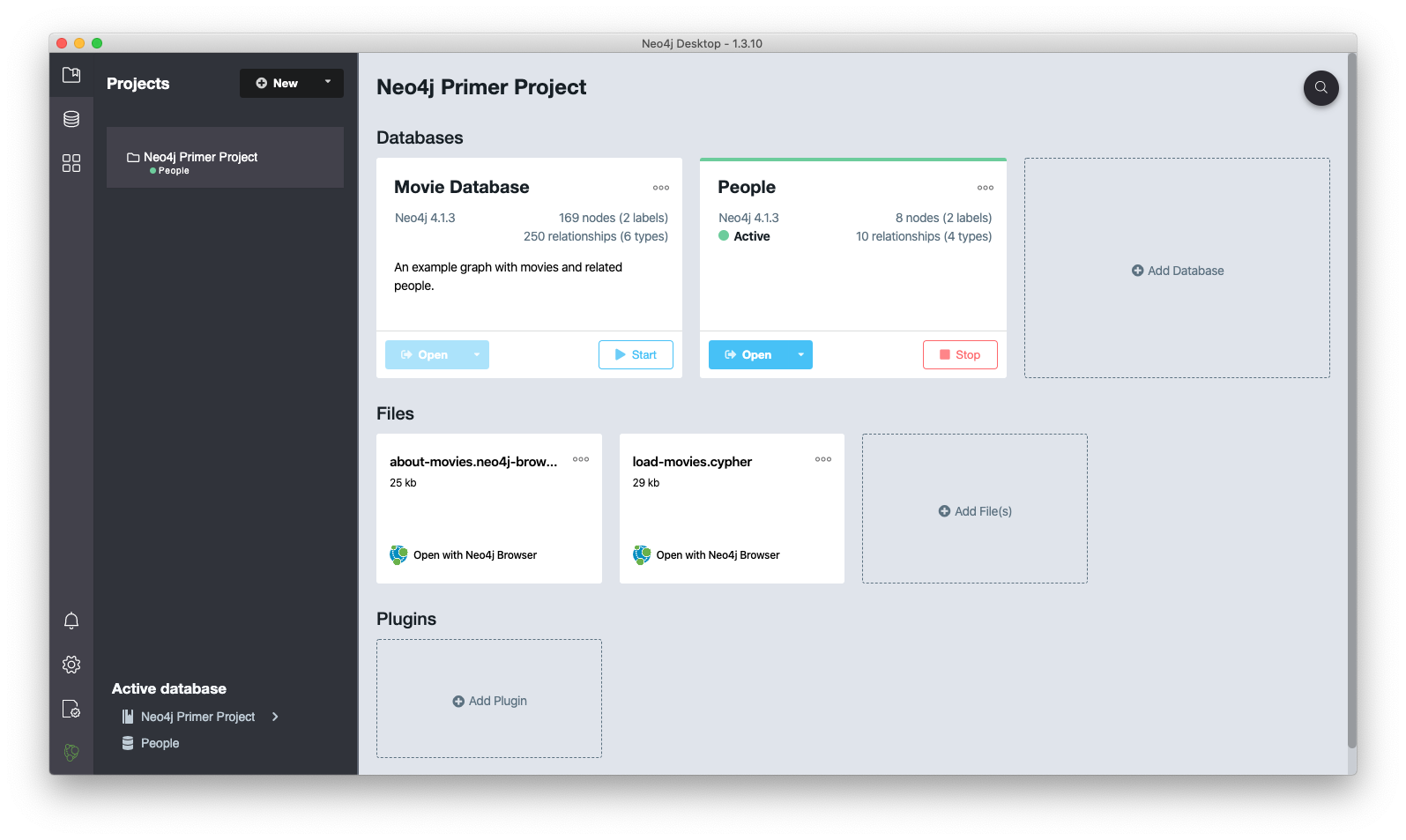
To create a new database:
- Click the large rectangle labeled "+ Add Database".
- Click "Create a Local Database".
- Enter a name and password for the database.
- Click the "Create" button.
To start a database, click its "Start" button.
Neo4j Browser application
To open a database in a Neo4j Browser window, click its "Open" button in the Neo4j Desktop application. This is somewhat similar to a Jupyter notebook in that it consists of a vertical series of cells into which code can be entered. New code can be entered in the top cell.
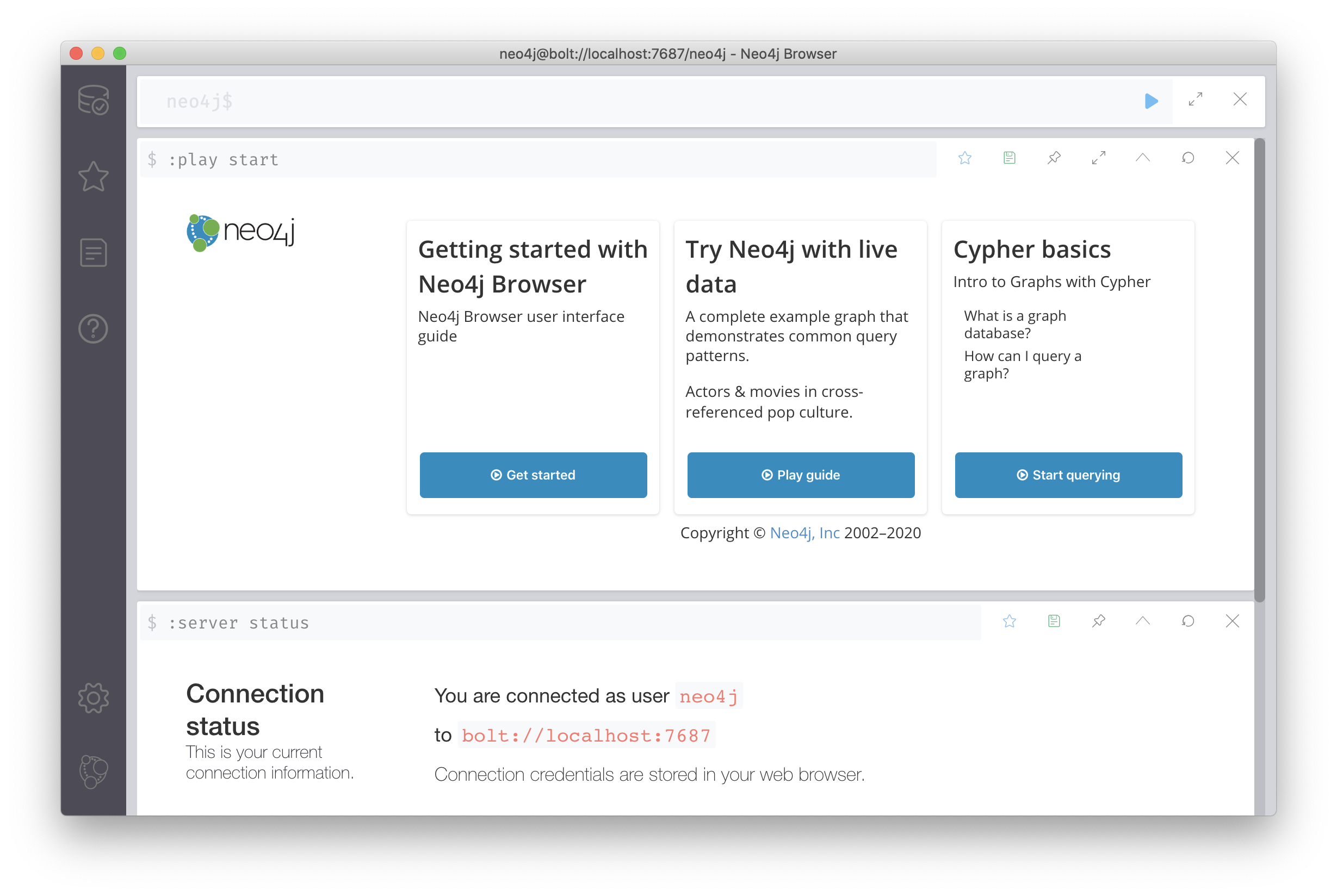
Icons in the upper-right corner of each cell can be clicked to initiate the following actions:
- save as a favorite (star)
- save as a project file (floppy)
- pin to top (pushpin)
- change to occupy the full screen (opposing arrows)
- collapse to a single line (caret)
- rerun (circle with arrowhead)
- close (X)
![]()
To execute the code in a cell, click the blue play icon (triangle) on the right side of the cell or press ctrl-enter (cmd-return on macOS).
Creating and deleting nodes
To create nodes in a Neo4j browser window, enter a Cypher command like the following:
create (Mark:Person {name:'Mark Volkmann', born:1961}),
(Tami:Person {name:'Tami Volkmann', born:1961}),
(Amanda:Person {name:'Amanda Nelson', born:1985}),
(Jeremy:Person {name:'Jeremy Volkmann', born:1987});This creates four nodes that have the label Person and the properties name and born. The semicolon at the end is only necessary to enter multiple commands in the same cell.
To view these Person nodes, enter match (p:Person) return p. By default the selected view type is "Graph" which renders a circle for each Person node. Hover over a node to see the values for its id, born, and name properties.
To view only the Person nodes that are born in 1970 or later, enter the following Cypher command:
match (p:Person)
where p.born >= 1970
return p;To view only the name property of the Person nodes, enter the following Cypher command:
match (person:Person) return person.nameTo delete nodes, enter a Cypher command like the following:
match (p:Person) where p.born < 1980 detach delete pTo re-run a previous query, possibly with modifications:
- Click the query which copies it to the top cell.
- Optionally modify it.
- Execute it.
Creating and deleting edges
To create edges (relationships) between nodes, enter a Cypher command like the following:
match (Mark:Person{name: 'Mark Volkmann'})
match (Tami:Person{name: 'Tami Volkmann'})
match (Amanda:Person{name: 'Amanda Nelson'})
match (Jeremy:Person{name: 'Jeremy Volkmann'})
with Mark, Tami, Amanda, Jeremy
create (Mark)-[:married {year:1981}]->(Tami),
(Mark)-[:father]->(Amanda),
(Mark)-[:father]->(Jeremy),
(Tami)-[:mother]->(Amanda),
(Tami)-[:mother]->(Jeremy);The edges created here have the labels "married", "father", and "mother". The edge with the "married" label has the property "year". The edges with the "father" and "mother" labels do not have any properties.
To view all the instances of a specific node type, along with connecting lines for their edges, enter a Cypher command like the following:
match (p:Person) return p
The nodes in the diagram can be dragged to new positions in order to manually change their layout.
To export a diagram as CSV, JSON, PNG, or SVG, click the download icon in the upper-right corner of its cell and select one of those formats.
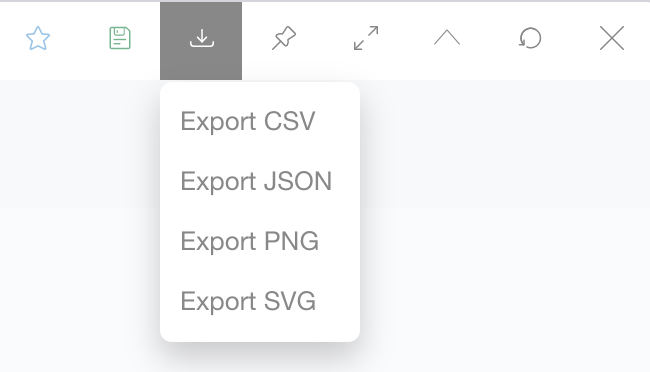
In addition to displaying query results as a "Graph", they can also be viewed as a "Table", "Text", or "Code" by clicking the corresponding buttons on the left side of the cell.
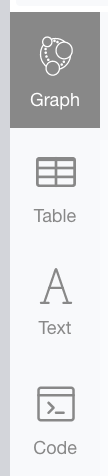
To temporarily hide a node, click its circle and then click the icon containing an eye with a minus sign.
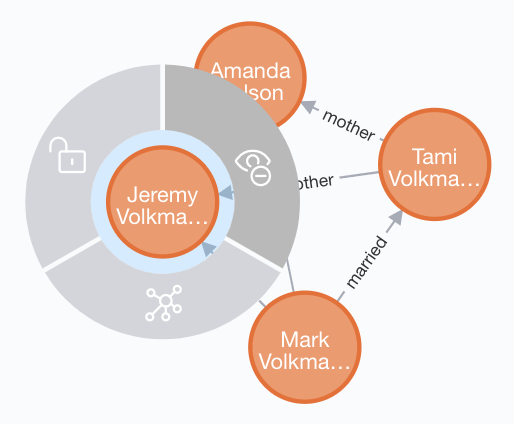
To get only the nodes that have a specific relationship, enter a Cypher query like the following:
match (p1:Person)-[m:father]->(p2:Person) return p1, m, p2
Let's make this more interesting by adding Dog nodes and relationships between them and their Person owners.
create (Maisey:Dog {name:'Maisey', breed:'Treeing Walker Coonhound'}),
(Ramsay:Dog {name:'Ramsay', breed:'Native American Indian Dog'}),
(Oscar:Dog {name:'Oscar', breed:'German Shorthaired Pointer'}),
(Comet:Dog {name:'Comet', breed:'Whippet'});
match (Mark:Person{name: 'Mark Volkmann'}),
(Tami:Person{name: 'Tami Volkmann'}),
(Amanda:Person{name: 'Amanda Nelson'}),
(Jeremy:Person{name: 'Jeremy Volkmann'}),
(Maisey:Dog{name: 'Maisey'}),
(Ramsay:Dog{name: 'Ramsay'}),
(Oscar:Dog{name: 'Oscar'}),
(Comet:Dog{name: 'Comet'})
with Mark, Tami, Amanda, Jeremy, Maisey, Ramsay, Oscar, Comet
create (Mark)-[:owns {role:'secondary'}]->(Comet),
(Tami)-[:owns {role:'primary'}]->(Comet),
(Amanda)-[:owns {role:'primary'}]->(Maisey),
(Amanda)-[:owns {role:'primary'}]->(Oscar),
(Jeremy)-[:owns {role:'primary'}]->(Ramsay);To delete edges, enter a Cypher command like the following:
match (p:Person)-[o:owns]->(d:Dog) delete oThis deletes all the "own" edges between a Person and a Dog.
Querying
To view all the nodes we have created, along with the edges between them, enter the following Cypher command:
match (n) return n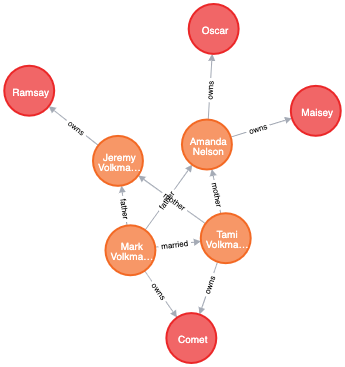
Queries can be more specific. For example:
match (p:Person) where p.name starts with 'Amanda' return pThis only renders the Person node for Amanda Volkmann. To also render the nodes connect via an edge, click the node to display a ring around it and then click the graph icon in the ring.
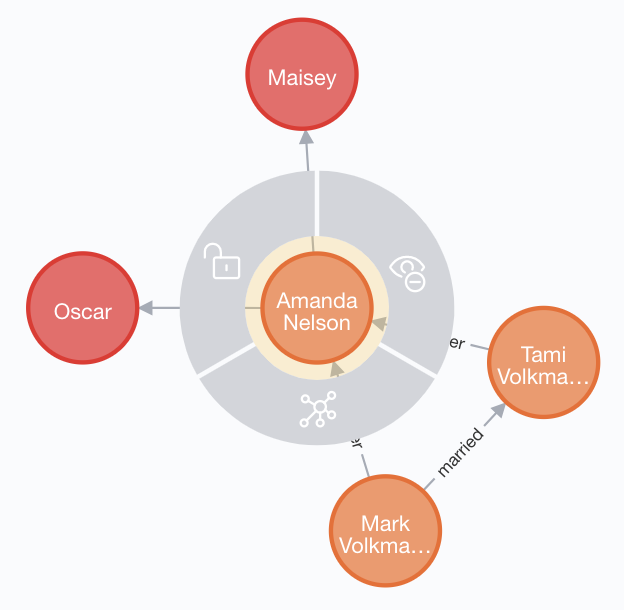
The resulting displays is as follows:
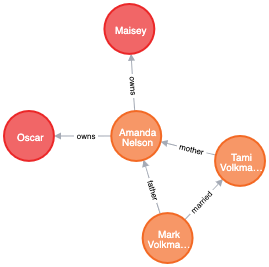
Queries on labels are more efficient that queries on properties, but adding indexes to properties reduces the performance difference.
Cleaning up
To delete every node and the edges between them, enter the following Cypher command:
match (n) detach delete nTo verify that everything has been deleted, enter the following Cypher command:
match (n) return nCreating and restoring backups
TODO: How do you install the neo4j-admin command?
To create a backup of a Neo4j database, execute a command like the following:
neo4j-admin backup --backup-dir={some-directory} --database={db-name}To restore a Neo4j database from a backup, execute a command like the following:
neo4j-admin restore --from={some-directory} --database={db-name}TODO: It is possible that different commands are required when using TODO: the community version of Neo4j instead of the enterprise version.
For more detail, see Backup.
Accessing from a web app
The npm package neovis.js supports rendering diagrams based on Neo4j Cypher queries. This builds on the npm package vis-network for the visualization implementation.
For detailed documentation on options, see vis.js.
Here is an example of a simple web page that renders the Person and Dog nodes created earlier.
<!DOCTYPE html>
<html lang="en">
<head>
<meta charset="utf-8" />
<meta name="viewport" content="width=device-width,initial-scale=1" />
<title>neovis Demo</title>
<style>
#vis {
background-color: linen;
height: 600px;
}
</style>
<script src="neovis.js"></script>
<script>
const cyphers = [
'match (p1:Person)-[r:married]->(p2:Person) return p1, r, p2',
'match (p1:Person)-[f:father]->(p2:Person) return p1, f, p2',
'match (p1:Person)-[m:mother]->(p2:Person) return p1, m, p2',
'match (p:Person)-[o:owns]->(d:Dog) return p,o,d'
];
const thickness = 'weight';
let vis;
const config = {
container_id: 'vis',
server_url: 'bolt://localhost:7687',
server_user: 'neo4j',
server_password: 'neo4j19',
labels: {
Dog: {
caption: 'name',
font: {
color: 'blue',
face: 'fantasy',
size: 12
},
image: './dog-icon.png'
},
Person: {
caption: 'name',
font: {
color: 'red',
face: 'sans-serif',
size: 14
},
image: './person-icon.png'
}
},
relationships: {
father: {thickness},
married: {thickness},
mother: {thickness},
owns: {thickness}
}
//initial_cypher: ''
};
window.onload = () => {
vis = new NeoVis.default(config);
vis.render();
for (const cypher of cyphers) {
vis.updateWithCypher(cypher);
}
};
</script>
</head>
<body>
<div id="vis"></div>
</body>
</html>This produces a page like the following:
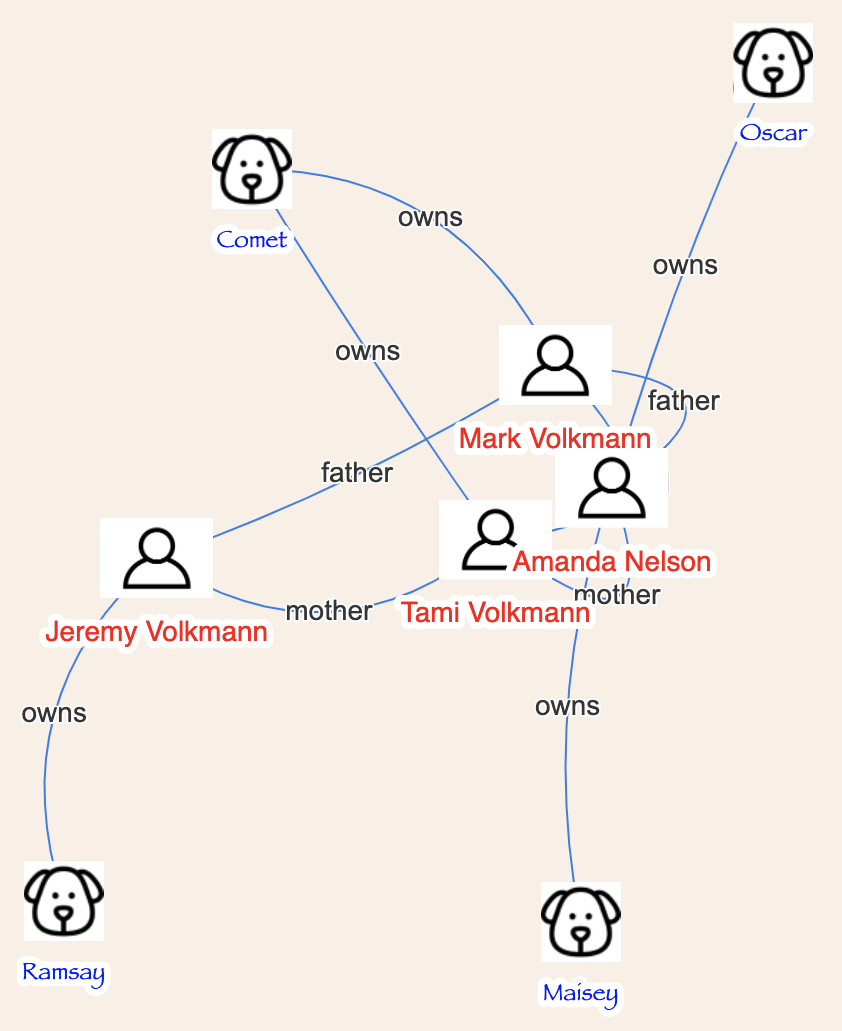
Hover over a node or edge to see its properties in a popup.