Overview
Many view properties can be animated. These include color, opacity, rotation, and scale. Note that font sizes cannot be animated, but views containing text can be scaled.
SwiftUI supports three ways of implementing animations.
- explicit: wraps code that changes a model or
@Statedata with a call towithAnimation - implicit: uses the
animationview modifier - transition: triggers when a view is inserted or removed
Explicit animations are the most commonly used because they are triggered by model/state changes which are typically made in response to user interactions. These can cause multiple views to animate concurrently. For example, the action of a Button can wrap calls to ViewModel intent functions in a closure passed to withAnimation. Most code that handles user events does this.
Key points to remember when implementing animations:
- Only changes to view modifier arguments and shapes are animated.
- Only views that are already on the screen are affected by explicit and implicit animations.
- The
animationview modifier applies to all view modifiers chained before it, but not to those chained after it. - Explicit animations do not override or prevent implicit animations. Both can be applied concurrently.
- Animations are automatically and smoothly interrupted by new animations.
One way to achieve point #2 is to leave views on the screen permanently, but conditionally hide them by setting their opacity to zero. For example, myView.opacity(show ? 1 : 0).
Animations can specify a duration (in seconds), delay, easing function, and number of times to repeat. Duration is the total time over which the animation takes place. Delay is the amount of time the animation waits to begin after being triggered. An easing function controls the speed at which an animation advances over its duration.
Provided easing functions include linear, easeIn, easeOut, easeInOut (default in iOS 16 and earlier), spring (default in iOS 17 and later), interactiveSpring, interpolatingSpring, bouncy, smooth, and snappy. These are static functions on the Animation struct. Most of them take a single, optional argument which is the duration in seconds. The spring function takes three optional arguments named response, dampingFunction, and blendDuration. For details, see the spring method.
Custom easing functions can be defined with the timingCurve function.
To begin an Animation, apply the onAppear view modifier to the view, passing it a closure that calls withAnimation. This is demonstrated in the Marching Ants Border section below.
To delay the start of an Animation, chain a call to its delay method . For example:
let duration = 1.5 // seconds
withAnimation(.linear(duration: duration).delay(duration)) {
...
}Basic Examples
The following example provides form elements for experimenting with different kinds of animations.
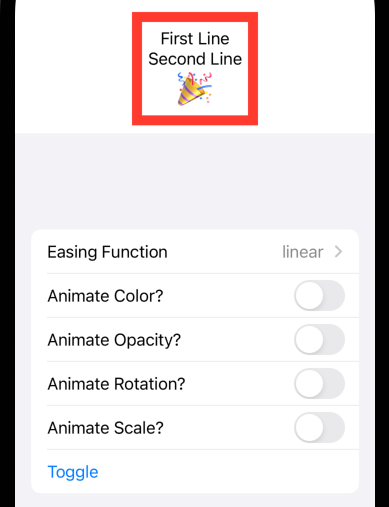
enum EasingType: String, CaseIterable {
case forever, linear, easeIn, easeOut, easeInOut, spring
}
struct ContentView: View {
@State private var borderColor: Color = .red
@State private var color = false
@State private var easingType: EasingType = .linear
@State private var on = false
@State private var opacity = false
@State private var rotate = false
@State private var scale = false
private var easingFunction: Animation {
switch easingType {
case .linear: return Animation.linear(duration: 1)
case .forever: return Animation
.linear(duration: 2)
.repeatForever(autoreverses: false)
case .easeIn: return Animation.easeIn(duration: 2)
case .easeOut: return Animation.easeOut(duration: 2)
case .easeInOut: return Animation.easeInOut(duration: 2)
case .spring: return Animation
.spring(dampingFraction: 0.5)
.speed(0.3)
}
}
var body: some View {
VStack {
VStack {
Text("First Line")
Text("Second Line")
Text("🎉").font(.largeTitle)
}
.padding()
.border(borderColor, width: 10)
.opacity(!opacity || on ? 1 : 0)
.scaleEffect(!scale || on ? 1 : 0)
.rotationEffect(.degrees(!rotate || on ? 0 : 360))
.animation(easingFunction, value: on ? 1 : 0) // implicit animation
NavigationView { // Picker will be disabled without this.
Form {
Toggle("Animate Color?", isOn: $color)
Toggle("Animate Opacity?", isOn: $opacity)
Toggle("Animate Rotation?", isOn: $rotate)
Toggle("Animate Scale?", isOn: $scale)
Picker("Easing Function", selection: $easingType) {
ForEach(EasingType.allCases, id: \.self) { easingType in
Text("\(easingType.rawValue)").tag(easingType)
}
}
Button("Toggle") {
if color {
borderColor =
borderColor == .red ? .blue : .red
}
on.toggle()
}
}
}
}
}
}Transitions
Transitions can be applied to any kind of view including container views. They are specified when a view is defined, but they are only applied when the view is inserted or removed. This is implemented by using an if or switch statement inside a parent view.
By default an opacity transition (fade) is used. This can be changed by applying the transition view modifier which is passed the kind of AnyTransition to perform.
Transitions are defined as static properties on the AnyTransition struct. These include move, opacity, scale, and slide. The identity constant is used to specify that no transition should occur. Custom transitions can also be implemented.
By default the transition is reversed when the view is removed. For example, opacity changes from 0 to 1 when the view is inserted, and from 1 to 0 when it is removed. This can be changed using the asymmetric transition function which allows specifying one transition for insertion and a different one for removal.
Most insertion transitions do not currently work in Preview, but they do work in the Simulator. However, the Simulator often displays odd rendering artifacts.
The following example demonstrates sliding a view in from the top when it is inserted and out to the right when it is removed.
struct ContentView: View {
@State private var include = false
let easeFn = Animation.easeInOut(duration: 1)
var body: some View {
VStack {
VStack {
if include {
Text("Conditionally Included")
.frame(maxWidth: .infinity) // use full screen width
// This slides in from left and out to right.
//.transition(.slide)
// The animation call here should apply the
// easing function when one is not specified
// in the call to withAnimation, but it doesn't work.
//.transition(.slide.animation(easeFn))
.transition(.asymmetric(
insertion: .move(edge: .top),
removal: .move(edge: .trailing)
))
// This changes scale from 0 to 1 for insertion
// and 1 to 0 for removal.
//.transition(.scale)
}
}
.frame(maxWidth: .infinity, minHeight: 50) // use full width
.border(.red)
NavigationView {
Form {
// If a Toggle is used instead of a Button
// to toggle the value of "include",
// there is no opportunity to use "withAnimation".
//Toggle("Include Optional Text?", isOn: $include)
Button("Toggle Optional Text") {
withAnimation(easeFn) {
include.toggle()
}
}
}
}
}
}
}Transitions can be combined. For example, we can create a variable that holds a description of a combined transition as follows and pass it to the transition view modifier.
private let transition: AnyTransition =
.move(edge: .bottom)
.combined(with: .scale)
.combined(with: .opacity)Binding Change Animations
An animation can be attached to a binding so the animation occurs when views change as a result of the binding value. For example, a Bool binding can be used to determine whether a view should be shown or hidden. The following code demonstrates this:
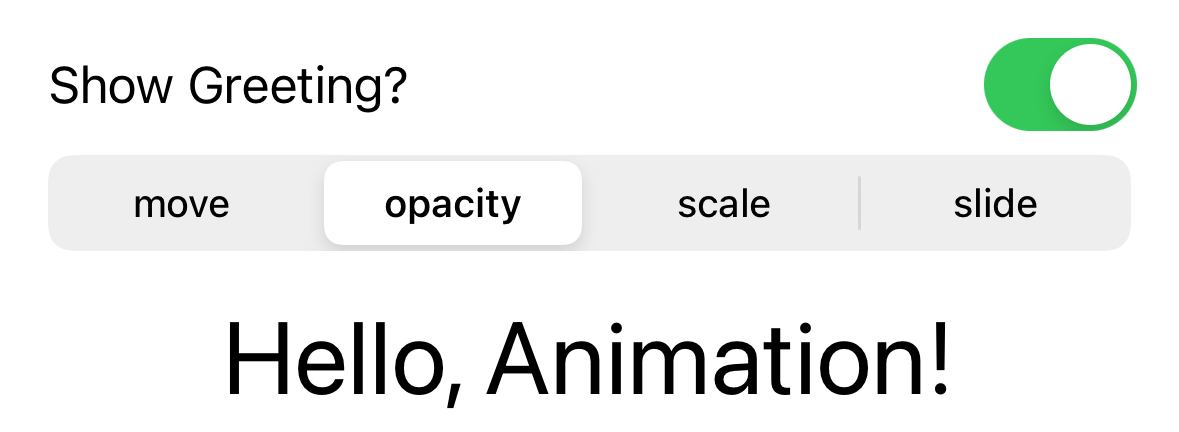
struct ContentView: View {
@State private var isShowing = false
@State private var transitionName = "opacity"
private let duration = 0.5
private let transitionNames = ["move", "opacity", "scale", "slide"]
private var transition: AnyTransition {
switch transitionName {
case "move": return .move(edge: .trailing)
case "scale": return .scale
case "slide": return .slide
default: return .opacity
}
}
var body: some View {
VStack {
Toggle(
"Show Greeting?",
isOn: $isShowing.animation(.easeInOut(duration: 1))
)
LabeledContent("Transition") {
Picker("Transition", selection: $transitionName) {
ForEach(transitionNames, id: \.self) { name in
Text(name).tag(name)
}
}
.pickerStyle(.segmented)
}
if isShowing {
Text("Hello, Animation!")
.font(.largeTitle)
.frame(maxWidth: .infinity)
.transition(transition)
}
// This stops the Toggle above from bouncing when the
// animation is applied, which may or may not be desirable.
Spacer()
}
.padding()
}
}The line above what uses the .easeInOut transition could be replaced by one of these:
// Default spring animation
// (doesn't bounce at all with the default parameter values!)
isOn: $isShowing.animation(.spring())
// Customized spring animation using the spring method
isOn: $isShowing.animation(
.spring(
response: duration, // defaults to 0.55
dampingFraction: 0.2, // defaults to 0.825
blendDuration: duration // defaults to 0
)
)
// Customized spring animation using the
// interactiveSpring method which is the same as .spring(),
// but whose parameters have different default values
isOn: $isShowing.animation(
.interactiveSpring(
response: duration, // defaults to 0.15
dampingFraction: 0.2, // defaults to 0.86
blendDuration: duration // defaults to 0.25
)
)
// Customized spring animation using the
// interpolatingSpring method which handles overlapping
// animations better than .spring() and .interactiveSpring()
isOn: $isShowing.animation(
.interpolatingSpring(
// mass: 1, // defaults to 1
stiffness: 100,
// required; lower values are more stiff
damping: 3 // required; lower values bounce more
// initialVelocity: 0 // defaults to 0; must be in [0, 1]
)
)matchedGeometryEffect
The matchedGeometryEffect view modifier is used to smoothly move views between container views. For example, this can be used to move Text views that describe food items between lists of foods that available and those that have been selected. Each food item must have a unique id. When rendering the food items, matchedGeometryEffect is used to associate the Text view with a particular id in a given namespace.
The following code demonstrates this:
struct Food: Identifiable {
var name: String
var selected: Bool = false
var id: String { name }
}
struct ContentView: View {
@Namespace private var foodNS
@State private var foods: [Food] = [
Food(name: "Hamburger"),
Food(name: "Fries"),
Food(name: "Shake"),
]
func foodList(selected: Bool) -> some View {
List(foods) { food in
if food.selected == selected {
Text(food.name)
.matchedGeometryEffect(id: food.id, in: foodNS)
.onTapGesture {
withAnimation { toggle(food: food) }
}
}
}
}
func toggle(food: Food) {
let index = foods.firstIndex(where: { $0.id == food.id })!
foods[index].selected.toggle()
}
var body: some View {
HStack {
VStack {
Text("Available")
foodList(selected: false)
}
VStack {
Text("Selected")
foodList(selected: true)
}
}
}
}TODO: Why do the food names eventually disappear after being moved in both Preview and the Simulator?
Marching Ants Border
We can create an animated dashed border around any view that resembles marching ants. This was inspired by the Hacking With Swift post How to create a marching ants effect using lineDashPhase.
The following code is the contents of the file MarchingAnts.swift which can be added to any project. It uses PreferenceKey which "automatically combines its values for a given preference into a single value visible to its ancestors." In this case the preference is the size of the content view. The size is set in a @State property of the custom MarchingAnts view modifier.
// MarchingAnts.swift
import SwiftUI
// This is a custom view modifier that gets the size of its content.
// TODO: Could you use sizeThatFits in place of this?
struct SizeReporter: ViewModifier {
@Binding var size: CGSize
private struct SizePreferenceKey: PreferenceKey {
static let defaultValue: CGSize = .zero
// inout allows passing by reference so a copy is not made.
static func reduce(value: inout CGSize, nextValue: () -> CGSize) {
value = nextValue()
}
}
func body(content: Content) -> some View {
content
// This is a tricky approach to get the content size
// using an invisible background.
.background(GeometryReader { geometry in
Color.clear
.preference(
key: SizePreferenceKey.self,
value: geometry.size
)
})
.onPreferenceChange(SizePreferenceKey.self) { value in
size = value
}
}
}
// This is a custom view modifier that draws an animated dashed border
// around its content.
struct MarchingAnts: ViewModifier {
@State private var phase: CGFloat = 0
@State private var size: CGSize = .zero
let clockwise: Bool
let dashLength: CGFloat
let dashWidth: CGFloat
func body(content: Content) -> some View {
ZStack {
content.getSize($size)
Rectangle()
.strokeBorder(style: StrokeStyle(
lineWidth: dashWidth,
dash: [dashLength],
dashPhase: phase
))
.onAppear {
withAnimation(
.linear
.repeatForever(autoreverses: false)
) {
// Adding goes counter-clockwise
// and subtracting goes clockwise.
phase = dashLength * 2 * (clockwise ? -1 : 1)
}
}
// .frame(width: 250, height: 200)
.frame(width: size.width, height: size.height)
}
}
}
// This extension simplifies using the custom view modifiers defined above.
extension View {
func getSize(_ size: Binding<CGSize>) -> some View {
modifier(SizeReporter(size: size))
}
func marchingAnts(
clockwise: Bool = true,
dashLength: CGFloat = 10,
dashWidth: CGFloat = 3
) -> some View {
modifier(MarchingAnts(
clockwise: clockwise,
dashLength: dashLength,
dashWidth: dashWidth
))
}
}The following code demonstrates using the marchingAnts view modifier defined above.
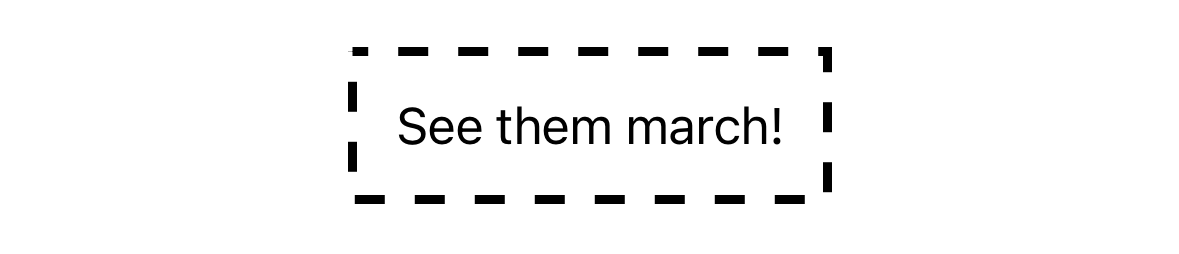
// Content.swift
import SwiftUI
struct ContentView: View {
var body: some View {
VStack {
Text("See them march!")
.padding()
.marchingAnts(
// clockwise: false,
// dashLength: 20,
// dashWidth: 10
)
}
}
}phaseAnimator
Phases define discrete states that are provided to a view one at a time. Animation is performed on the changes between the states. All properties specified for a phase are animated concurrently.
When all the animations for a phase complete, animations for the next phase begins. By default this continues indefinitely. A trigger can be used to only run through the phases one time each time the trigger value changes.
See the WWDC 2023 video Wind your way through advanced animations in SwiftUI that was the basis for the following code.
This demonstrates basic use of phaseAnimator. The first argument specifies an array of values to be used as the values of the closure phase argument.
// The phases here are false and true.
.phaseAnimator([false, true]) { content, phase in
// This cycles the opacity between two values.
content
.opacity(phase ? 1.0 : 0.2)
.foregroundStyle(phase ? .red : .primary)
} animation: { _ in
// This overrides the default animation timing.
// Can have a different animation for each phase.
.easeInOut(duration: 1.0)
}This demonstrates more advanced use of phaseAnimator. Rather than phases represented by primitive values, they are represented with enum cases. The enum has methods that return phase-based values for specific properties.
enum MyPhase: CaseIterable {
case initial, move, scale
var foregroundStyle: Color {
switch self {
case .initial: .black
case .move, .scale: .red
}
}
var scale: Double {
switch self {
case .initial: 1
case .move, .scale: 2
}
}
var verticalOffset: CGSize {
switch self {
case .initial: CGSize(width: 0, height: 0)
case .move, .scale: CGSize(width: 0, height: -64)
}
}
}
...
// This is applied to some view.
.phaseAnimator(
MyPhase.allCases,
trigger: clickCount
) { content, phase in
content
.foregroundStyle(phase.foregroundStyle)
.offset(phase.verticalOffset)
.scaleEffect(phase.scale)
} animation: { phase in
switch phase {
case .initial: .smooth
case .move: .easeInOut(duration: 0.3)
case .scale: .spring(duration: 0.3, bounce: 0.7)
}
}See the demo project at KeyframeAnimatorDemo. Despite the project name, this does demonstrate using phaseAnimator.
keyframeAnimator
Keyframes support animating property changes independently. Each "track" of keyframes specifies the times at which to modify a specific property. There can be any number of tracks with different timings, one for each property whose changes should be animated. Keyframes can animate any property that conforms to the Animatable protocol.
See the WWDC 2023 video Wind your way through advanced animations in SwiftUI that was the basis for the following code.
This demonstrates using keyframes to raise a view up, make it larger, shake it, and return it to its original location.
struct AnimationValues {
var scale = 1.0
var verticalStretch = 1.0
var verticalTranslation = 0.0
var angle = Angle.zero
}
...
// This is applied to some view.
.keyframeAnimator(
initialValue: AnimationValues(),
trigger: clickCount
) { content, value in
content
.rotationEffect(value.angle)
.scaleEffect(value.scale)
.scaleEffect(y: value.verticalStretch)
.offset(y: value.verticalTranslation)
} keyframes: { _ in
KeyframeTrack(\.angle) {
CubicKeyframe(.zero, duration: 0.58)
CubicKeyframe(.degrees(16), duration: 0.125)
CubicKeyframe(.degrees(-16), duration: 0.125)
CubicKeyframe(.degrees(16), duration: 0.125)
CubicKeyframe(.zero, duration: 0.125)
}
KeyframeTrack(\.verticalStretch) {
CubicKeyframe(1.0, duration: 0.1)
CubicKeyframe(0.6, duration: 0.15)
CubicKeyframe(1.5, duration: 0.1)
CubicKeyframe(1.05, duration: 0.15)
CubicKeyframe(1.0, duration: 0.88)
CubicKeyframe(0.8, duration: 0.1)
CubicKeyframe(1.04, duration: 0.4)
CubicKeyframe(1.0, duration: 0.22)
}
KeyframeTrack(\.scale) {
LinearKeyframe(1.0, duration: 0.36)
SpringKeyframe(1.5, duration: 0.8, spring: .bouncy)
SpringKeyframe(1.0, spring: .bouncy)
}
KeyframeTrack(\.verticalTranslation) {
LinearKeyframe(0.0, duration: 0.1)
SpringKeyframe(20.0, duration: 0.15, spring: .bouncy)
SpringKeyframe(-60.0, duration: 1.0, spring: .bouncy)
SpringKeyframe(0.0, spring: .bouncy)
}
// Also see MoveKeyframe.
}See the demo project at KeyframeAnimatorDemo.
Also see mapCameraKeyframeAnimator for animation changes to the centerCoordinate, heading, and distance in a Map camera.
Also see KeyframeTimeline to evaluate a set of KeyframeTrack instances at a given time within the longest duration. This can be used along with Swift Charts to plot timelines.